Figma has long been a favorite for web designers, but 2025 marks a turning point. With the launch of Figma Sites, the platform now lets you design, prototype, and publish fully responsive, interactive websites-all in one place.
This guide covers Figma website design, including exclusive details on Figma Sites, workflow tips, SEO strategies, and advanced features you won’t find elsewhere.
Table of Contents
What Is Figma Website Design?
Figma website design uses Figma’s collaborative, browser-based platform to create site layouts, prototypes, and design systems. Now, with Figma Sites, you can publish real, interactive websites directly from your design files without ever leaving Figma256.
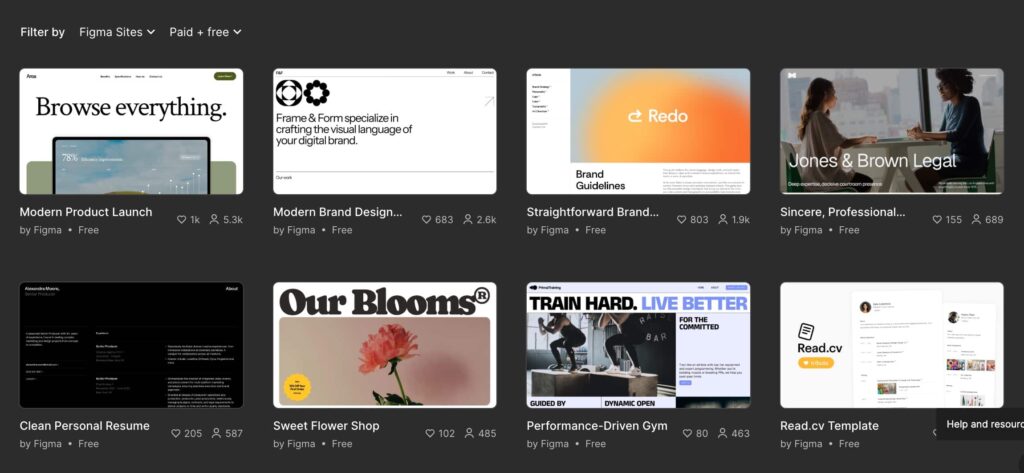
Introducing Figma Sites: Design to Publish in One Place
Figma Sites is a game-changer. For years, designers built static prototypes in Figma, then handed them off to developers for coding and deployment. Now, Figma Sites lets you:
- Design, prototype, and publish live websites from a single platform.
- Use familiar Figma tools-frames, auto layout, responsive components-plus new web-specific features.
- Add advanced interactions and animations, like parallax, marquee, and custom cursors56.
- Preview fully responsive sites, test usability, and publish with one click.
Place image here: Side-by-side comparison of a Figma design and the published Figma Site.
How Figma Sites Works: Features & Workflow
1. Start with Templates or Blank Canvases
- Use built-in templates for portfolios, landing pages, events, and more5.
- Insert pre-built responsive blocks (navigation, hero, full pages) to save time.
2. Responsive Design, Built-In
- Auto layout, grids, and breakpoints ensure your site looks great on any device256.
- Multi-edit lets you adjust styles across breakpoints simultaneously.
Place image here: Example of a Figma Site adapting to desktop, tablet, and mobile breakpoints.
3. Interactive Prototyping
- Add interactions: hover, pressed, scroll, drag, and more.
- Use pre-built effects like typewriter, spin, scramble text, and lightbox5.
4. AI-Powered Features
- Figma Make: Describe an animation or interaction, and Figma generates the code235.
- Generate blog posts and site content using AI, with a built-in CMS for easy updates23.
5. Preview & Publish
- Preview your site in a live, web-based environment-see real HTML/CSS rendering.
- Publish instantly to the web, share with collaborators, or test usability.
Figma Sites vs. Traditional Web Design Tools
| Feature | Figma Sites | Traditional Tools (e.g., WordPress, Wix) |
|---|---|---|
| Design & Publish in One Platform | Yes | No (design and dev separate) |
| Real-Time Collaboration | Yes | Limited |
| Responsive Design | Built-in | Varies |
| AI-Powered Content & Code | Yes | External Plugin-based |
| CMS Integration | Native (soon) | Yes (varies by platform) |
| Custom Interactions | Built-in & AI-generated | Plugin/code required |
| Developer Handoff | Not required | Required |
Place image here: Table or infographic comparing Figma Sites and traditional web design tools.
Building for SEO in Figma Sites
SEO starts at the design stage. Figma Sites lets you optimize for search engines from the ground up.
SEO-Ready Structure
- Semantic layout: Use headings (H1, H2, H3) visually, making it easy for developers or AI to generate semantic HTML4.
- Descriptive naming: Name layers and assets with target keywords for better SEO and developer clarity.
- Optimized images: Compress and export web-friendly formats (SVG, WebP, PNG/JPG) for fast load times.
Responsive & Mobile-First
- Google prioritizes mobile-friendly sites. Figma Sites’ auto layout and breakpoints make this seamless256.
Meta Tags & Accessibility
- Add meta descriptions, alt text, and ARIA labels directly in your design for developer reference or AI export4.
- Ensure color contrast and keyboard navigation for accessibility.
Case Study Table: SEO Impact
| Project Type | Figma Sites Focus | SEO Outcome |
|---|---|---|
| Portfolio | Fast, responsive, semantic tags | Higher rankings for “UX designer NYC” |
| E-commerce | Optimized images, mobile-first | Increased organic traffic, lower bounce |
| Blog | CMS, meta tags, accessible nav | Improved SERP position, more engagement |
Content Management with Figma Sites’ CMS
A standout feature coming to Figma Sites is its native CMS235:
- Edit content in place: Update blog posts, images, and metadata directly in your published site.
- Bulk asset management: Manage thumbnails, slugs, and more without leaving Figma.
- Collaborative editing: Marketers, writers, and designers can all update content without code.
Place image here: Mockup of Figma Sites’ CMS editor with blog post and asset management.
Collaboration and Handoff: From Design to Live Site
Real-Time Collaboration
- Multiple team members can design, prototype, and edit content together in Figma Sites256.
- Use comments, version history, and shared libraries for smooth teamwork.
No-Code to Pro-Code
- Designers can publish without developer help.
- Developers can add custom code layers or refine AI-generated code for advanced features235.
Handoff Pitfalls Avoided
- No more manual exporting, rebuilding, or context switching.
- Figma Sites bridges the gap between design and production.
Unique Figma Sites Features
1. AI Chat-to-Code
- Describe an animation or interaction; Figma Sites generates the code235.
- Great for non-coders and rapid prototyping.
2. Pre-Built Dynamic Interactions
- Mouse parallax, draggable elements, typewriter text, scroll transforms, and more-all without plugins.
3. Multi-Edit Breakpoints
- Change styles across multiple breakpoints at once, saving time and ensuring consistency.
4. Code Layers & Reusable Components
- Add custom code for interactive elements, then turn them into reusable components-unique to Figma Sites5.
- Share these across projects or teams.
5. Seamless Design System Integration
- Link your design system library and insert components directly into your site.
Advanced Tips: AI, Code Layers, and Custom Interactions
AI-Powered Site Generation
- Use Figma Make to generate layouts, animations, and even full web apps from prompts23.
- AI can also suggest SEO improvements and accessibility fixes.
Custom Code Layers
- For interactive elements like stock tickers or custom forms, add code directly in Figma Sites25.
- Developers can refine or extend these features as needed.
Performance Optimization
- Figma Sites automatically optimizes assets for web performance.
- You can further tweak image sizes, lazy load media, and use system fonts for speed.
FAQs: Figma Website Design & Figma Sites
What is Figma Sites?
Figma Sites is an all-in-one tool for designing, prototyping, and publishing responsive websites directly from Figma56.
Can I use my existing Figma design system in Figma Sites?
Yes, you can link published libraries and insert components from your design system.
How does Figma Sites handle SEO?
Figma Sites supports semantic structure, optimized assets, meta tags, and accessibility-all crucial for SEO45.
Is there a CMS in Figma Sites?
Yes, a no-code CMS is rolling out, letting you edit blog posts, images, and site content directly23.
Can I add custom code?
Yes, you can add code layers for advanced interactions or use AI to generate code.
Who can use Figma Sites?
Currently available on all paid Figma plans, with a limited Starter plan coming soon6.
Best Practices Checklist
- Use semantic headings and descriptive layer names for SEO.
- Optimize images and assets for web performance.
- Design responsively with auto layout and breakpoints.
- Add alt text and ensure color contrast for accessibility.
- Use pre-built blocks and templates for rapid site creation.
- Preview and test your site on multiple devices before publishing.
- Leverage AI features for animations, content, and code.
- Collaborate with your team in real time.
- Manage content easily with the built-in CMS.
- Add custom code only when needed-most interactions are now no-code.
Visuals & Where to Place Images
- Figma Sites dashboard: Early in the article to show the workflow.
- Responsive breakpoints: Demonstrate how a site adapts to different devices.
- CMS editor: Show content management and blog editing in Figma Sites.
- Comparison table: Figma Sites vs. traditional tools.
- Pre-built interactions: Gallery of marquee, parallax, and draggable effects.
- AI chat-to-code: Screenshot of generating an animation via prompt.
- SEO case study table: Visualize real-world results.
- Collaboration in action: Multiple users editing a Figma Site.
Conclusion
Figma website design has evolved. With Figma Sites, the line between design and development blurs-enabling anyone to create, iterate, and publish beautiful, responsive, SEO-optimized websites in one seamless workflow. Whether you’re a solo designer, a startup, or a large team, Figma Sites offers the tools, flexibility, and power to bring your web projects to life faster than ever.
Ready to try it? Bookmark figma.com/site/new and start building your next site.
Related Posts:
- How to fine-tune video edits in Descript
- How to remove background noise in Descript
- Replit Agent Prompting: How to Build in Replit
- Kaiber AI Reactive Audio Video
- How to Use LoRA in Kaiber AI
- Descript vs CapCut
- Figma Website Design in 2025: The Ultimate Guide to Figma Sites
- How to Chain Prompts in Kaiber AI: Step-by-Step Guide
- How to Optimize Your Browser for Descript Web: Speed, Cache, and Hardware Guide
- 10 Trending AI Music Video Generator Free
Citations:
- https://ppl-ai-file-upload.s3.amazonaws.com/web/direct-files/collection_ba0d45e7-4185-409f-b191-3462b73eb57a/42cbeeac-1543-419d-9dbd-94d472b6fa55/paste.txt
- https://www.figma.com/blog/config-2025-recap/
- https://techcrunch.com/2025/05/07/figma-releases-new-ai-powered-tools-for-creating-sites-app-prototypes-and-marketing-assets/
- https://figma2wp.com/the-importance-of-seo-in-figma-to-wordpress-conversions/
- https://www.figma.com/blog/introducing-figma-sites/
- https://help.figma.com/hc/en-us/articles/31230436657815-Explore-Figma-Sites
- https://www.figma.com/community/tag/2025
- https://www.youtube.com/watch?v=_QFxnkhSzF8
- https://www.youtube.com/watch?v=HYddIwi4kyU
- https://www.youtube.com/watch?v=Hw0jaQDOUeg
- https://www.youtube.com/watch?v=cv_2zO9nHGo