Table of Contents
In this tutorial, you’ll learn how to turn your images into animations with Kaiber AI. It’s as simple as uploading your art, choosing a style, and watching as static pictures come to life in just a few clicks.
If you’re an artist that loves experimenting with new technology, this guide will walk you through the steps to bring your artwork to life.
Getting Started: Setting Up Your Kaiber Account
Before we dive into the animation process, you’ll need to create a Kaiber account.
How to Use Kaiber AI to Transform Your Art
Step 1: Preparing Your Drawing for Animation
To get the best results, your drawings need to be in a high-quality format. Here’s how to prepare your artwork:
- Upload the Drawing: For example, use Canva or any similar tool to enhance your drawing. Remove the background if needed.
- Size and Format: Increase the size of your drawing to ensure clarity in the final animation. Export it as a PNG file with a transparent background. You can also use Photoshop or other online services to achieve this.
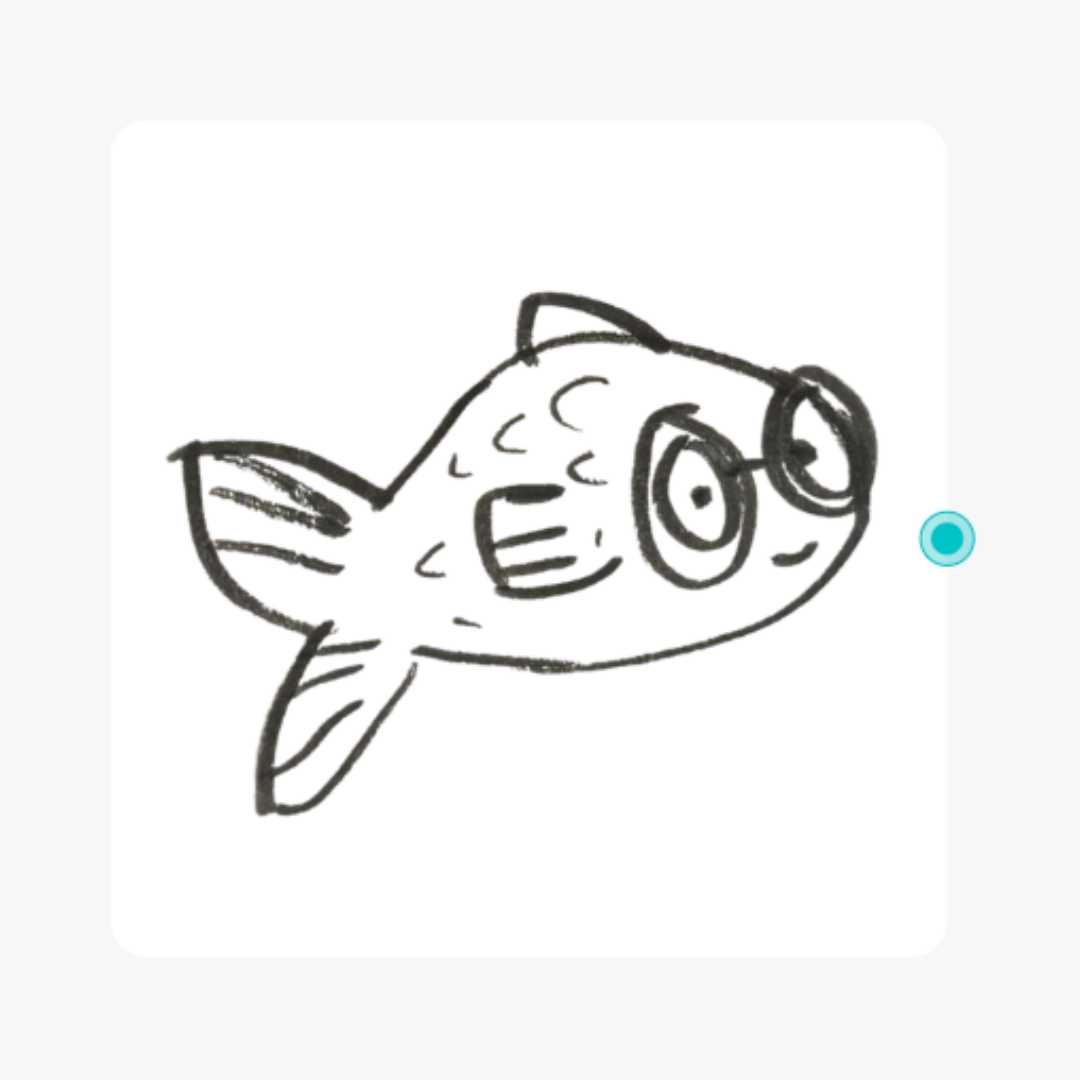
Step 2: Uploading Your Drawing to Kaiber
Once you have your drawing ready, it’s time to upload it to Kaiber:
- Access the Super Studio: Navigate to Kaiber’s Super Studio on the platform. Look for the “flow menu” and choose “image flow.”
- Image Lab: Click on “image lab,” and a box will appear with various options to style your images. You can either let Kaiber generate styles or input your own.
Step 3: Stylizing Your Artwork
Add some flair to your drawing by giving it a unique aesthetic:
- Select an Aesthetic: You can type in your own style ideas or choose from Kaiber’s preset options. For example, stylize your fish drawing in the style of “The Jetsons,” a classic retro cartoon.
- Apply the Style: Leave other settings as is and click the happy face button to apply the selected aesthetic to your drawing.
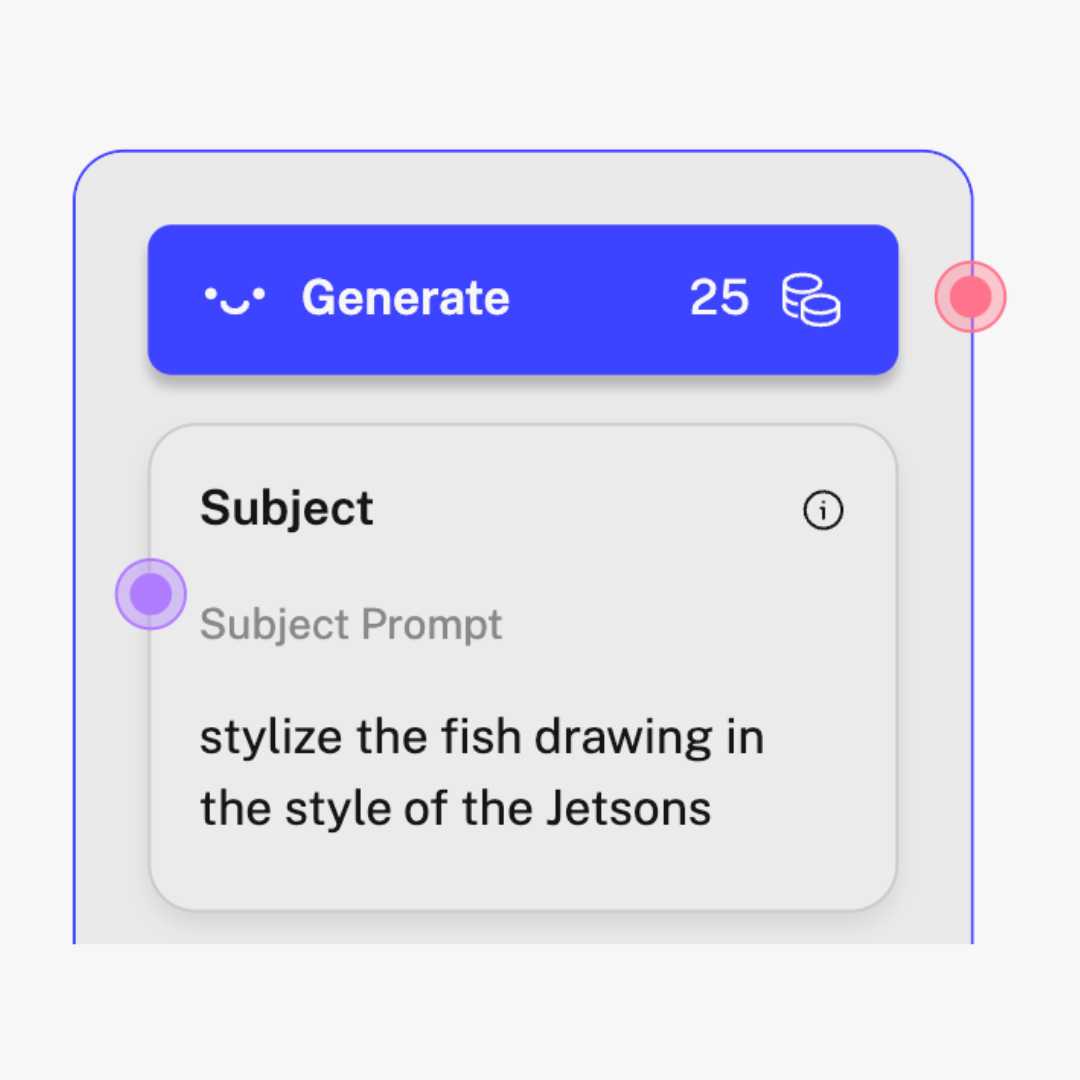
Step 4: Animating Your Drawing
Bring your artwork to life with animation:
- Animation Flow: Once your styled drawing appears on the canvas, hover over it and click “Use in Flow.” Select “Video Flows” and choose the “Kling” standard video model for an affordable yet effective animation option.
- Create the Animation: Describe your animation subject, like “a fish swimming with bubbles.” Choose the animation length (5 or 10 seconds) and monitor the credit cost.
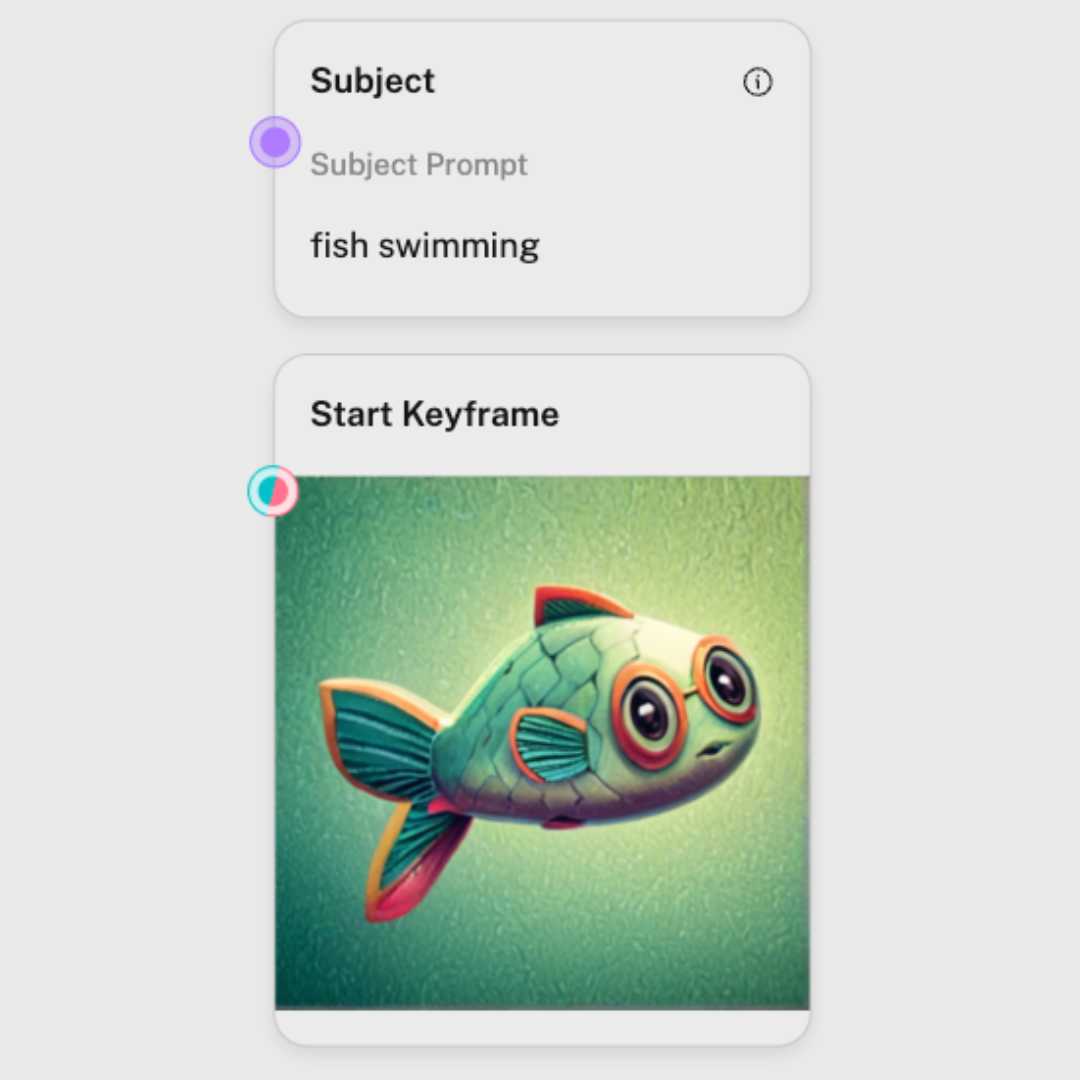
Step 5: Enjoy Your Creation!
After a short processing time, your animated video will be ready to view. Witness how your simple doodle transforms into a dynamic character with smooth movements and floating bubbles.
Related Tutorials:
- Kaiber AI Reactive Audio Video
- How to Use LoRA in Kaiber AI
- How to Chain Prompts in Kaiber AI: Step-by-Step Guide
- Introduction to Using Kaiber AI and Text Prompts
- How to Use Kaiber Superstudio to Transform Art into Animation
- How to Use Kaiber AI to Transform Your Art into Animation
- Animate Your Drawings with Kaiber SuperStudio Tutorial
- What are the main differences between Kaiber Legacy and Superstudio?
- How to Use Weighted Prompts in Kaiber AI
- Unlock Your Animation Potential: Mastering Kaiber AI Storyboarding Tools for YouTube Animations
Conclusion
From a basic drawing to a beautifully animated video, Kaiber AI makes the transformation simple and fun. Try it out today. Look out for more tutorials and happy animating!