Have you ever wanted to infuse extra creativity into your own artwork? In this Kaiber tutorial, we’ll explore how to use Kaiber Superstudio to turn your drawings into animated characters.
Before explaining the animation process, let’s set up your tools. First, you will need to create a Kaiber AI account, or login if you already have one.
Using Kaiber SuperStudio to Animate Your Drawings
Step 1: Set Up Your Canvas
- Log In and Access the Canvas
Once you’re in Kaiber Superstudio, locate the left sidebar menu and select “Create a New Canvas.” - Explore AI Art Models
Kaiber SuperStudio gives you access to a library of AI art models. Navigate to the Flow menu and click the plus button to browse the available models. In this tutorial we use the ImageLab model.
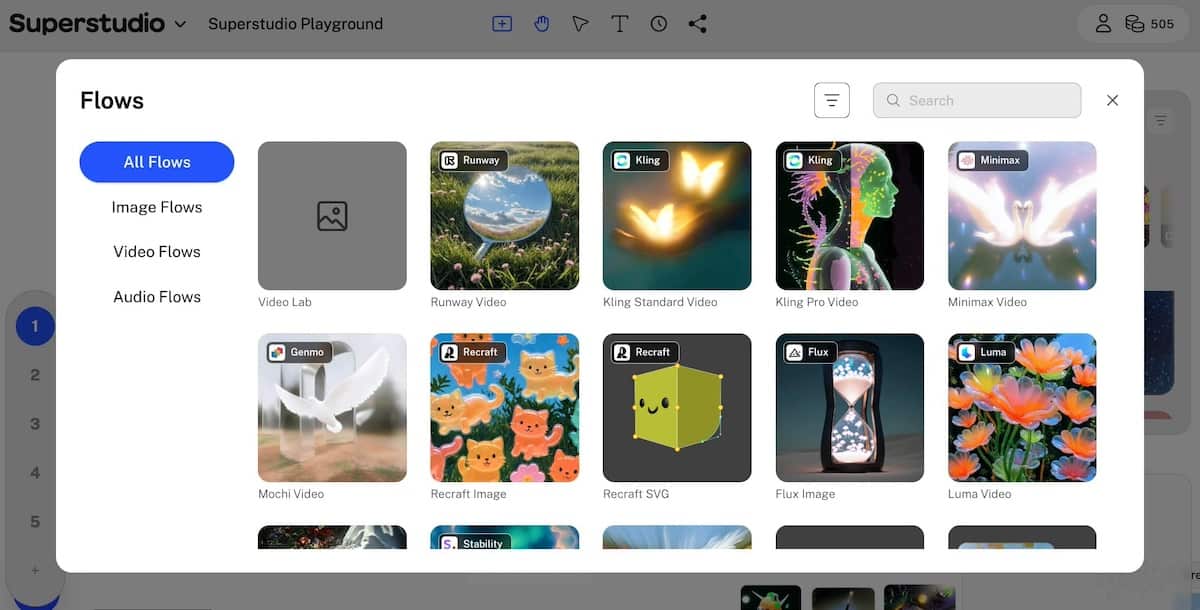
Step 2: Upload Your Drawing
- Choose and Upload Your Drawing
To get the best results in your animation, make sure your drawing is high resolution. Next, upload your drawing to the ImageLab model.
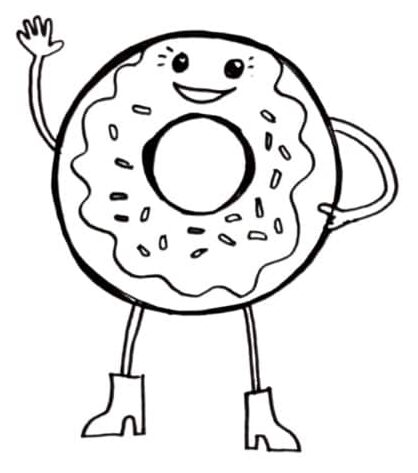
Step 3: Create Your Character
- Enter a Subject Prompt
To guide the AI transformation, enter a subject prompt. For example, you might use something like “A cute donut waving in the style of Adventure Time, the cartoon series.” - Generate Your Image
Click the smiley face icon to start the transformation. After a minute or two, your black and white drawing will be transformed into a colorful character.

Step 4: Organize Your Kaiber Collection
- Create a Collection
If you generate multiple mages, you can organize your work by clicking “Create Collection.” above an image.
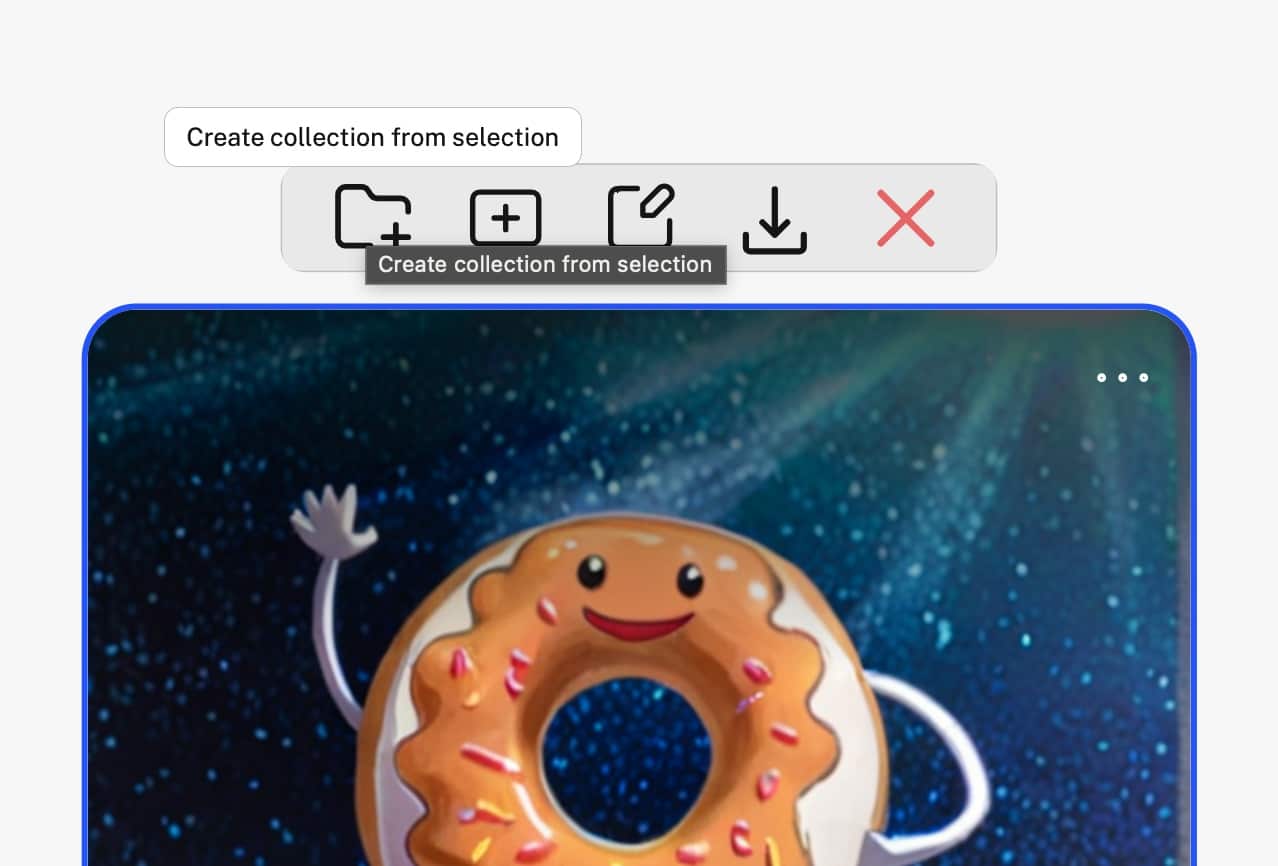
Step 5: Animate Your Character
- Animate Your Drawing
To animate your drawing, return to the Flow menu and select Video Flow. In this example, we choose Kling Standard Video. - Fine-Tune the Animation
Guide your animation with the prompt, like “A cute donut, floating in space slowly, then zooming back until very small.” Adjust the video length between 5 and 10 seconds, and use the smiley face icon to start the transformation.
Step 6: Review and Download
After the animation is done, review it by hovering over the video. If the animation doesn’t quite meet your expectations, you can continue to tweak and adjust your prompt. Once satisfied, download your work into a movie file for personal use or sharing with others.
Related Tutorials
- Kaiber AI Reactive Audio Video
- How to Use LoRA in Kaiber AI
- How to Chain Prompts in Kaiber AI: Step-by-Step Guide
- Introduction to Using Kaiber AI and Text Prompts
- How to Use Kaiber Superstudio to Transform Art into Animation
- How to Use Kaiber AI to Transform Your Art into Animation
- Animate Your Drawings with Kaiber SuperStudio Tutorial
- What are the main differences between Kaiber Legacy and Superstudio?
- How to Use Weighted Prompts in Kaiber AI
- Unlock Your Animation Potential: Mastering Kaiber AI Storyboarding Tools for YouTube Animations
Conclusion
Kaiber Super Studio lets you easily animate static drawings and transform your art into animated characters. Stay tuned for more tutorials in upcoming posts.