Kaiber AI is a tool that allows creators to take existing videos and transform them into stunning, artistic creations with ease. Whether you’re aiming for a photorealistic look or an animated vibe, Kaiber offers flexible options to suit your needs. In this tutorial, we’ll walk through the step-by-step process of using Kaiber AI to transform an existing video.
Table of Contents
How to Use Kaiber AI Video Transform
Step 1: Create Your Kaiber AI Account
Before diving into video transformations, you’ll need to create an account with Kaiber AI. Head over to the Kaiber website and sign up. Once you’re in, you’re ready to start transforming your videos.
Step 2: Select Legacy Kaiber
Once logged in, navigate to the “Legacy Kaiber” section by clicking the “Account” button in the upper right. Kaiber launched a new platform called SuperStudio, but we will be using an older version of the site.
The Legacy version is easy to use for beginners, and offers simple, intuitive controls, perfect for quick and easy transformations. It also contains the original Transform feature, which we’ll use to alter your existing video content.
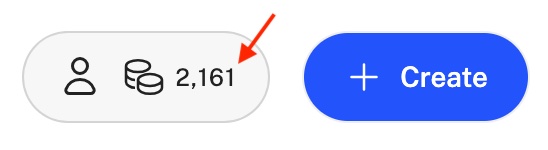
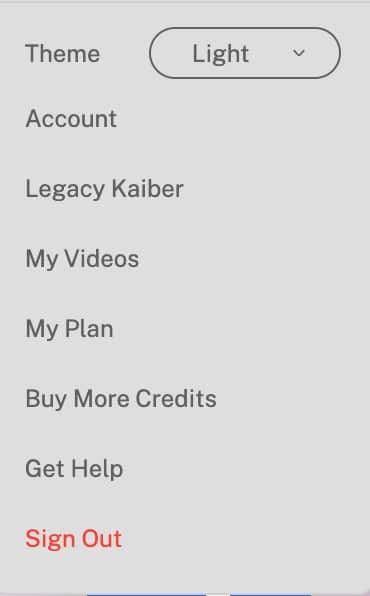
Step 3: Click on the “Transform” Tab
In the Legacy Kaiber dashboard, you’ll find the Transform feature. This tool is designed specifically to modify existing videos. From creating dynamic effects to altering the overall style, Transform is the heart of Kaiber’s AI-powered video editing tools.
Use the Transform tool to change your video’s style with just a few clicks.
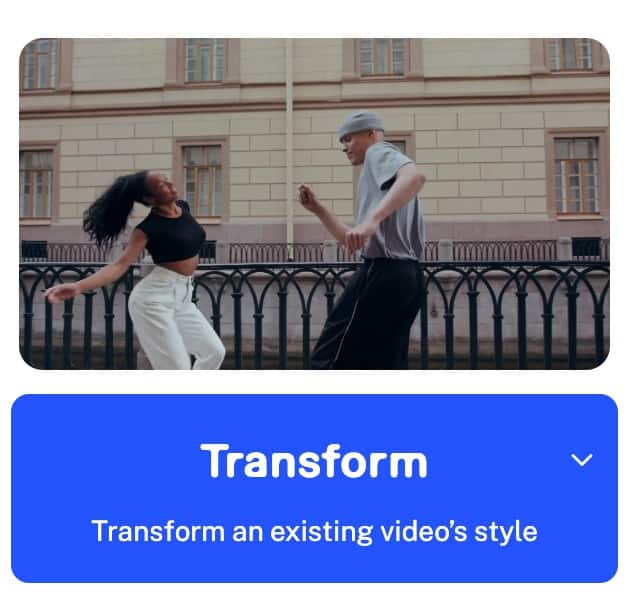
Step 4: Upload Your Video (Max 200 MB)
Now it’s time to upload your video. Kaiber AI supports video formats such as MP4 and MOV and accepts files up to 200 MB in size. Ensure your video is no longer than 1 minute (if you’re using the free or explore versions). The platform supports lengths up to 4 minutes for Pro users.
Quick Specs:
- File Types: MP4, MOV
- Max Size: 200 MB
- Video Length: 0:03 – 1:00 min (for free or explore versions), up to 4:00 min for Pro.
- Upload your video in MP4 or MOV format, up to 200 MB in size.
- Transform videos up to 4 minutes with Kaiber Pro.
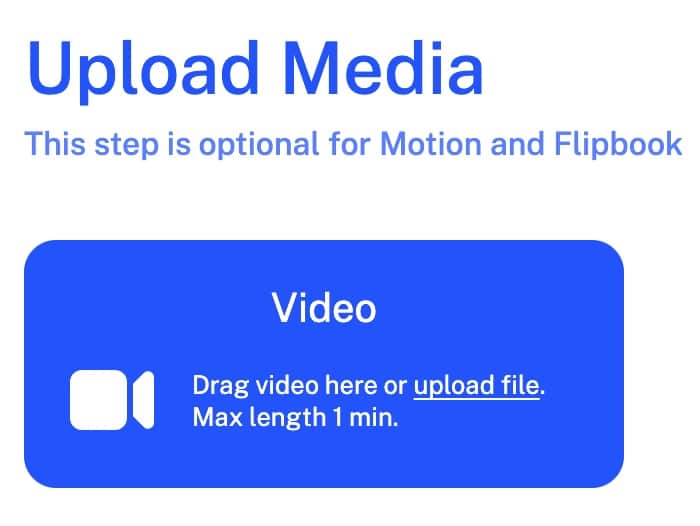
Step 5: Enter Your Prompt and Select a Style
Here’s where the magic happens. After uploading, Kaiber AI will prompt you to select a style. You can choose from Kaiber’s curated presets or create your own by entering a prompt. For example, you could transform your video to look like a surreal animation or a hyper-realistic scene.
- Choose between photorealism or animated styles to transform your video.
- Enter custom prompts or use Kaiber’s preset styles for unique video outputs.
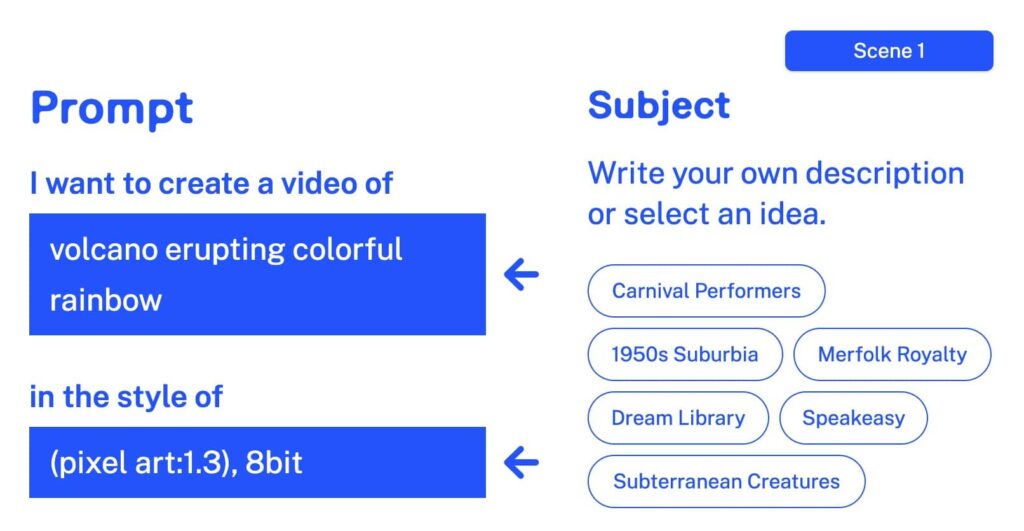
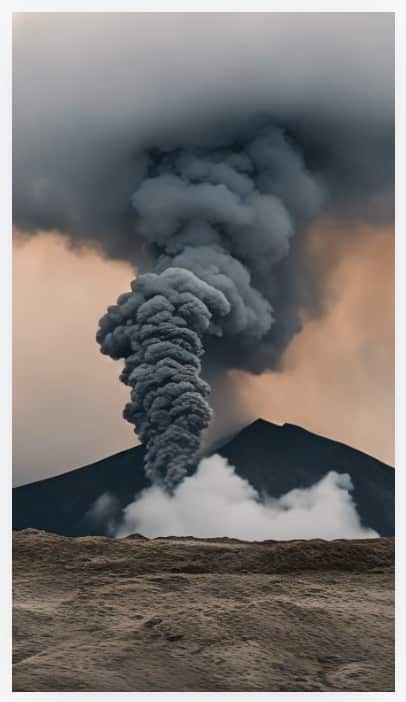
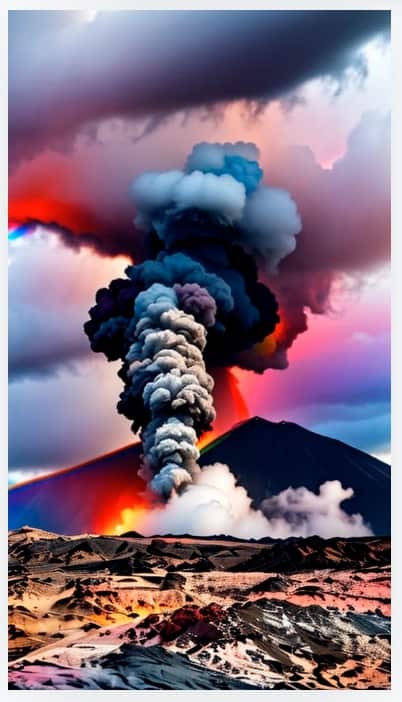
Step 6: Click Generate
After entering your prompt and selecting a style, click the Generate button. Kaiber AI will start generating your video based on your parameters. Depending on the length of your video and the complexity of the style, this may take a few moments.
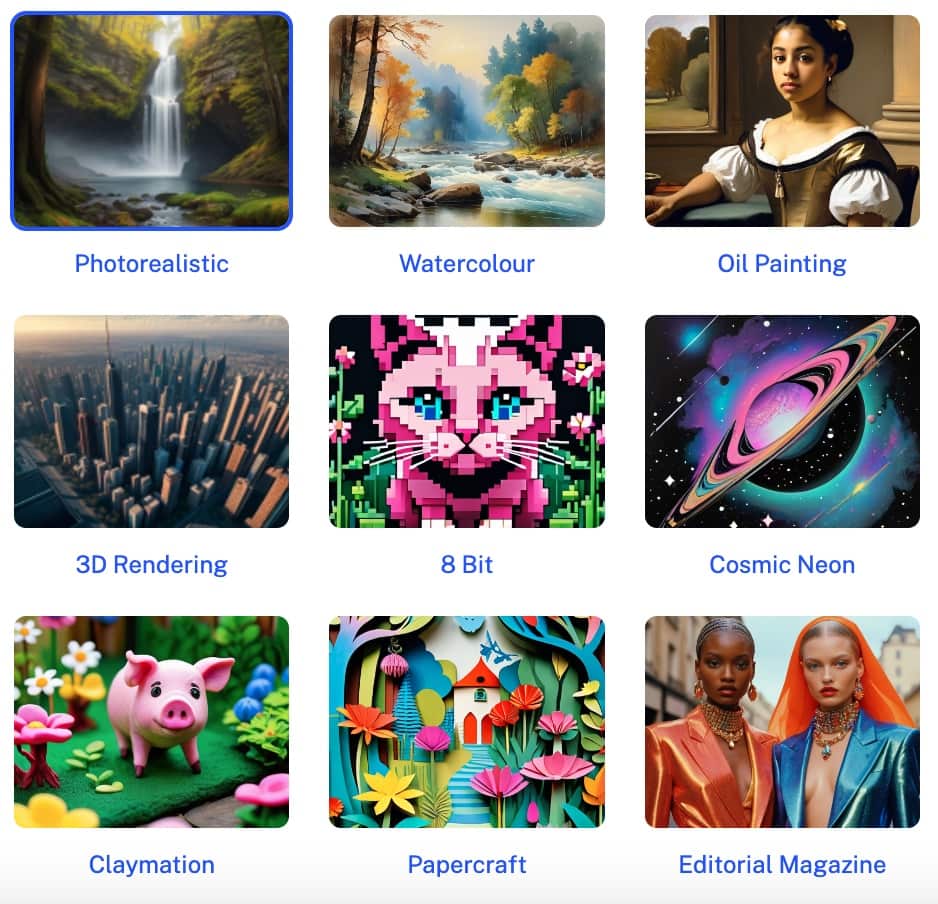
What are Kaiber AI Curated Styles?
Kaiber AI’s Curated Styles are predefined artistic templates designed to inspire and guide users in creating unique video content. These styles encompass a diverse range of aesthetics, including:
- Retrofuturism: Blends Belgian surrealism with retro-futuristic art and vibrant colors.
- Conceptual Render: Accentuates mystical and dynamic aspects of environments with glowing effects and particles.
- Life on Film: Captures the essence of 35mm film photography with a nostalgic twist.
- Collage: Allows for creative layering of photo collages, mixed media, and digital textures.
- Claymation: Inspired by stop-motion animation, creating a world where clay figures come to life.
- 8-Bit: Embraces the pixelated realm of retro gaming with blocky graphics.
- Timeworn: Evokes sun-baked hues and dusty textures of a photorealistic desert landscape.
- B&W Candid Photography: Inspired by black-and-white photography, adding cinematic flair.
- Video Game Nostalgia: Channels the aesthetics of PS2 and 2000s computer graphics.
- Papercraft: Transforms videos into a playful showcase of handmade charm.
- Editorial Magazine: Infuses videos with sophistication, inspired by fashion and lifestyle publications.
- 0x2: Features neon-lit spacescapes with futuristic and cyberpunk-inspired aesthetics.
Kaiber AI Pricing & Credits
Depending on the version of the Transform model you choose (1.0 or 2.0), credits are required for each second of video generated.
- Transform 1.0: 5 credits per second
- Transform 2.0: 6 credits per second
Plan Details:
- Transform Free: Up to 1-minute videos, adjustable Evolve settings, limited to photorealism and animated models.
- Transform Explore: Same as the free version but allows extra features and tweaks for better results.
- Transform Pro: Up to 4-minute videos, wider range of adjustable settings, and access to advanced features like Evolve and specific model choices.
Kaiber’s credit system makes it flexible to transform short videos or extended clips up to 4 minutes.
Final Thoughts on Using Kaiber AI to Transform Videos
Kaiber AI provides creators with an exciting way to breathe new life into existing video content. By following these steps, you can easily upload your video, select styles, and transform them with AI-powered tools that offer unmatched customization. Whether you’re looking for a professional, photorealistic video or an animated masterpiece, Kaiber AI makes it simple to achieve your goals.
Using these strategies, your transformed video will look more professional and distinctive, ready for sharing across social media or as part of a creative project.
Related Tutorials:
- Kaiber AI Reactive Audio Video
- How to Use LoRA in Kaiber AI
- How to Chain Prompts in Kaiber AI: Step-by-Step Guide
- Introduction to Using Kaiber AI and Text Prompts
- How to Use Kaiber Superstudio to Transform Art into Animation
- How to Use Kaiber AI to Transform Your Art into Animation
- Animate Your Drawings with Kaiber SuperStudio Tutorial
- What are the main differences between Kaiber Legacy and Superstudio?
- How to Use Weighted Prompts in Kaiber AI
- Unlock Your Animation Potential: Mastering Kaiber AI Storyboarding Tools for YouTube Animations