
Descript’s AI voices, powered by Overdub, allow creators to generate synthetic voices for podcasts, videos, and other projects.
While Overdub makes it easy to add dialogue and create virtual co-hosts, issues like unnatural speech patterns, audio artifacts, and integration challenges can arise.
This article addresses these common problems and offers practical solutions to optimize Descript AI voices.
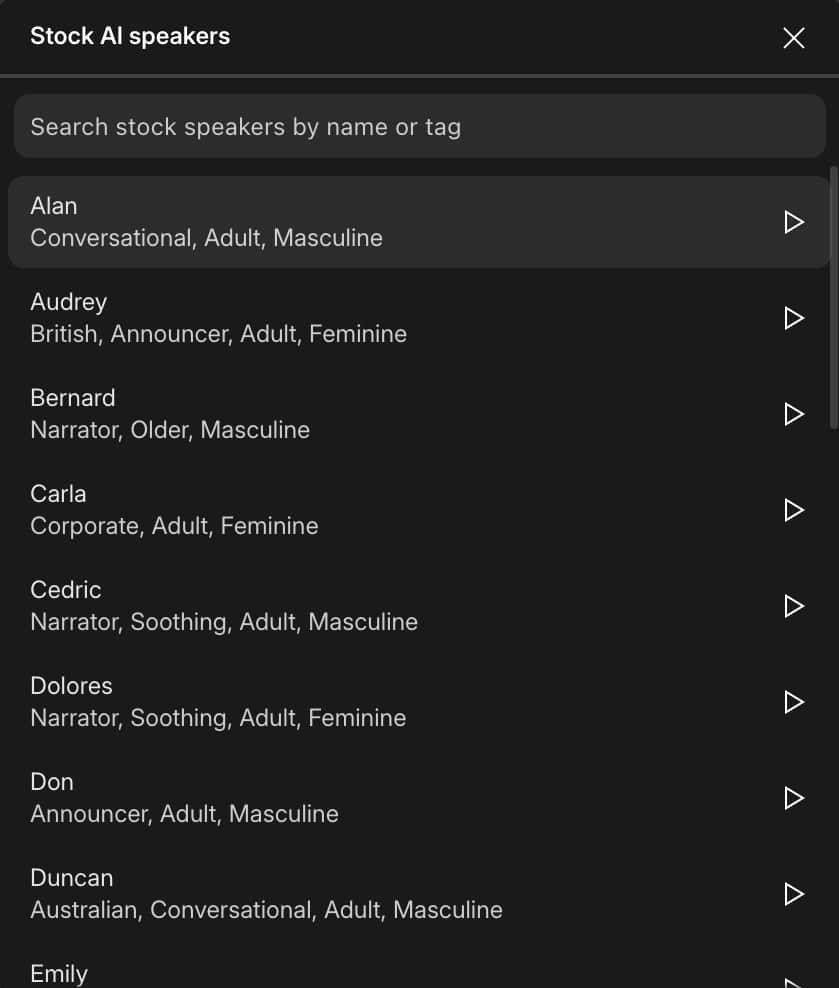
Common Issues with Descript AI Voices
1. Voice Quality Issues
- Unnatural Sound: AI-generated voices may sound robotic or lack the natural cadence of human speech. This can make the audio feel disjointed or mechanical.
- Inconsistent Tone: The synthetic voice may vary in tone or emotion, leading to an uneven listening experience.
- Pronunciation Errors: AI voices can mispronounce names, jargon, or uncommon words, affecting the clarity and professionalism of your content.
2. Audio Artifacts
- Distortion: The AI voice might produce digital noise or distortion, which can distract listeners and reduce audio quality.
- Background Noise: Clicks, hums, or other background sounds may appear in the AI-generated voice, especially if the source recording is noisy or low-quality.
3. Timing and Pacing Problems
- Speed Issues: The AI voice can sometimes speak too quickly or too slowly, making it hard to follow.
- Awkward Pauses: Unnatural pauses or gaps between words can disrupt the flow and make the dialogue sound stilted.
4. Integration Challenges
- Blending with Live Audio: The AI voice may not match the tone or quality of live-recorded voices, making transitions jarring.
- Volume Discrepancies: Differences in volume between AI and live recordings can make the podcast or video sound unbalanced.
Troubleshooting Voice Quality Issues
1. Improving Voice Model Quality
Use High-Quality Recordings
- When creating your Overdub voice model, use clear, high-quality recordings.
- Aim for at least 10 minutes of audio with consistent volume and no background noise.
Diverse Content
- Include a variety of phrases and sentences in your recording to capture different intonations and rhythms.
- Avoid using repetitive or monotone speech – this can limit the AI’s ability to create a dynamic voice.
Consistent Recording Environment
- Record in a controlled environment with minimal background noise and echo.
2. Editing the Text Input for Better Results
Correct Pronunciation
- If the AI mispronounces specific words, use phonetic spelling to guide the pronunciation.
- For example, write “Lay-oh-nell” instead of “Lionel” to ensure correct pronunciation.
Simplify Complex Sentences
- Break down long or complex sentences into shorter ones to help the AI keep a natural flow and avoid awkward phrasing.
Use Punctuation and Emphasis Markers
- Add commas, periods, and other punctuation to control the rhythm and pauses in the speech.
- Use emphasis markers (like italics) to indicate stress on certain words or phrases, helping the AI convey the intended emotion and tone.
3. Adjusting Voice Settings in Descript
Modify Speed and Pitch
- If the voice sounds unnatural, adjust the speed and pitch settings in Descript.
- Lowering the speed slightly can make the voice sound more deliberate, while minor pitch adjustments can add warmth or clarity.
Adjust Word Gaps
- Use the “Word Gap” setting to fine-tune the spacing between words.
- Reducing gaps can make the speech sound more fluid, while increasing them can prevent the voice from sounding rushed.
Experiment with Different Voice Models
- If the current voice model doesn’t meet your expectations, try using a different AI voice from Descript’s library.
- Some voices may better for the tone and style you’re aiming for.
Resolving Audio Artifact Issues
1. Reducing Distortion and Digital Noise
Clean Source Audio
- Before applying Descript AI, ensure your source audio is free of distortion and digital noise.
- Use a good-quality microphone and record in a quiet environment to minimize issues.
Use Studio Sound
- Apply Descript’s Studio Sound feature to reduce background noise and enhance clarity.
- Adjust the intensity slider to find the right balance between noise reduction and natural voice quality.
2. Managing Background Noise
Pre-Process Audio
- If the source recording contains background noise, use Descript’s noise reduction tools before applying Overdub.
- This will help the AI produce a cleaner, more professional sound.
Record in Quiet Spaces
- Minimize background noise by recording in a controlled environment.
- Use a pop filter and soundproofing materials to reduce unwanted sounds during recording.
3. Avoiding Clipping and Audio Peaks
Normalize Audio Levels
- Before using Descript AI tools, normalize your audio levels to avoid clipping.
- Keep your peaks below -6 dB to ensure consistent volume and clarity.
Monitor Levels During Recording
- Use tools like Descript Screen Recording to monitor audio levels in real-time.
- This helps prevent recording issues that lead to clipping and distortion.
4. Refining Overdub Audio
Check AI-Generated Voice for Artifacts
- After creating your Overdub segments, listen closely for any digital noise or artifacts introduced by the AI.
- If you notice issues, re-record the problematic phrases or adjust the text input to avoid repeating artifacts.
Use Descript’s Editing Tools
- Edit out any remaining artifacts using Descript’s video editing features.
- You can also use the timeline to cut or fade problematic sections smoothly.
Following these steps will help you manage and resolve audio artifacts in your projects, ensuring clear and professional-quality results.
For more detailed guidance on using Descript’s editing features, check out how to edit podcasts with Descript AI and automate video editing with Descript AI.
Fixing Timing and Pacing Issues
1. Adjusting Speed and Emphasis
Control Speed
- If the AI voice sounds too fast or slow, use Descript’s speed adjustment tool to match natural speech patterns.
- Slow down the AI voice slightly for complex content or speed it up to match fast-paced segments.
Use Emphasis Markers
- To emphasize key words or phrases, add punctuation like commas or dashes in your text input.
- This guides the AI to deliver the content with the right emphasis and intonation.
2. Improving Sentence Flow
Insert Manual Pauses
- Use periods or ellipses to introduce pauses between sentences.
- This prevents the AI voice from sounding rushed and helps create a more natural conversational flow.
Break Up Long Sentences
- Divide complex sentences into shorter ones.
- This ensures the AI maintains a clear and consistent pace, making it easier for listeners to follow.
3. Matching AI Voice with Live Speech
Use Word Gap Adjustments
- Modify the “Word Gap” setting to control the timing between words and phrases, aligning the AI voice with the pacing of live recordings.
Align Clips in the Timeline
- Utilize Descript’s timeline to manually adjust the position of AI-generated clips, ensuring they sync perfectly with live audio.
For more on integrating different tools effectively, refer to Descript AI integrations.
4. Synchronizing with Screen Recordings
Edit in Real-Time
- While using the Descript AI screen recording feature, monitor timing issues as they occur.
- This allows for quick adjustments to the AI voice in sync with video actions.
Use Markers for Precision
- Place markers in the Descript timeline to pinpoint where timing adjustments are needed.
- This ensures the AI voice aligns with screen recordings and other visual cues.
These techniques help resolve timing and pacing problems, creating a more natural and cohesive final product.
Effective Integration of AI Voices with Recorded Audio
1. Balancing Audio Levels
Normalize Audio
- Before mixing AI and live audio, normalize both tracks to ensure consistent volume levels.
- This avoids abrupt changes in loudness that can distract listeners.
Use Compression
- Apply light compression to both AI and recorded audio.
- This smooths out volume differences and helps blend the two sources seamlessly.
2. Enhancing Cohesion
Add Background Ambiance
- If there’s a noticeable difference between AI and live audio, add a subtle background ambiance or room tone.
- This creates a consistent auditory environment and makes transitions smoother.
Use Crossfades
- Apply crossfades between AI and live clips to avoid harsh transitions.
- This helps create a more fluid and professional sound.
3. Consistent Audio Effects
Apply Similar Effects
- Use the same EQ, reverb, and other audio effects on both AI and live recordings.
- This ensures they sound like they belong in the same acoustic space.
Match Noise Reduction Settings
- If you’ve applied noise reduction to live audio, apply similar settings to the AI voice.
- This prevents the AI voice from standing out due to different noise profiles.
These steps help integrate AI voices with live recordings, resulting in a cohesive and polished final product.
Get Started for Free with Descript AI
Advanced Tips and Best Practices
1. Creating High-Quality Voice Models
Record in a Controlled Environment
- Use a quiet space with minimal background noise and a high-quality microphone.
- Consistent recording conditions help the AI capture your voice accurately.
Vary Your Phrasing
- Include a range of sentences, tones, and speech patterns in your voice model recording.
- This gives the AI more data to produce a versatile and natural-sounding voice.
Keep Phrases Short
- Avoid long, complex sentences when training the AI.
- Shorter phrases help the model learn natural breaks and emphasis better.
2. Using Overdub for Multiple Languages and Accents
Create Separate Voice Models
- For different languages or accents, create distinct voice models using separate recordings.
- This prevents the AI from mixing phonetic rules and maintains clarity.
Provide Accurate Pronunciation
- For non-standard words or names, use phonetic spellings during the voice model creation process.
- This ensures the AI voice pronounces them correctly.
3. Leveraging AI Voices for Creative Content
Character Creation
- Use Overdub to generate distinct voices for different characters in storytelling podcasts.
- You can create multiple voice models to simulate dialogues or narrate fictional stories with different personas.
Dynamic Narration
- Add emphasis and varied intonation to the AI-generated content to make narrations more engaging.
- Use punctuation and emphasis markers to guide the AI’s delivery.
Interactive Scripts
- Script dynamic interactions between your recorded voice and AI-generated responses to create interactive, conversational content.
- This can be useful for educational or interview-style podcasts.
4. Testing and Refining
Iterative Testing
- Test the AI voice in various scenarios before finalizing.
- Listen for any inconsistencies and make adjustments to the script or voice model as needed.
Audience Feedback
- Share sample content with a select audience to gather feedback on the AI voice’s performance.
- Use this input to fine-tune your settings and approach.
Get Started for Free with Descript AI
Common Pitfalls to Avoid
1. Over-Reliance on AI Voices
Lack of Authenticity
- Relying too much on AI-generated voices can make your content feel impersonal.
- Use Overdub to supplement, not replace, live recordings.
- Human voices convey emotions and nuances that AI can’t fully replicate.
Limited Flexibility
- AI voices are based on pre-recorded data and can’t adapt to spontaneous interactions or real-time changes.
- Plan ahead for scenarios that require genuine reactions or improvisation.
2. Ignoring Post-Production Edits
Skipping Fine-Tuning
- Even with high-quality AI voices, post-production edits are essential.
- Review and edit the AI-generated segments to fix minor pacing issues, adjust volume levels, and ensure consistency with live audio.
Neglecting Context
- Ensure the AI voice integrates smoothly into the overall project.
- Adjust pauses, timing, and emphasis to match the flow and tone of the live-recorded segments.
3. Misuse of Overdub Features
Complicated Scripts
- Overly complex scripts with long sentences or technical jargon can confuse the AI, leading to unnatural speech patterns.
- Simplify your text input and break it down into shorter, more manageable segments.
Inconsistent Voice Models
- Using multiple voice models with different tones or recording qualities can create a jarring experience for listeners.
- Stick to one well-crafted voice model or clearly differentiate between multiple models to avoid confusion.
4. Over-Processing Audio
Excessive Enhancements
- Applying too many effects, like heavy noise reduction or reverb, can make the AI voice sound unnatural.
- Keep enhancements minimal to maintain a realistic voice quality.
Inconsistent Sound Design
- Ensure that both AI and live recordings are processed similarly to avoid noticeable differences in audio quality.
- Consistent use of EQ, compression, and other effects will help blend the two sources seamlessly.
Avoiding these pitfalls will help you use Descript’s Overdub more effectively, creating a smoother, more professional final product.
Conclusion
1. Summary of Key Points
Identify and Resolve Issues
- Understanding common problems like unnatural speech, audio artifacts, and integration challenges is essential for using Descript AI voices effectively.
- Troubleshooting and fine-tuning your voice model and text inputs can significantly improve the quality of AI-generated audio.
Optimize Workflow
- Use Descript’s tools, like Studio Sound and Overdub, in conjunction with proper recording practices to produce professional-quality content.
- Balance AI voices with live recordings to maintain authenticity and consistency.
Implement Best Practices
- Follow guidelines for creating high-quality voice models, managing timing and pacing, and blending AI with live audio.
- Avoid common pitfalls like over-reliance on AI voices and skipping post-production edits.
2. Experiment and Innovate
- Descript’s AI voices and Overdub feature offer a wide range of possibilities for content creators.
- Experiment with different voice models, adjust settings, and explore creative ways to integrate AI voices into your projects.
- Innovation will help you find unique applications for this technology, making your content stand out.
3. Keep Learning and Improving
- AI voice technology is evolving rapidly. Stay updated on new features, best practices, and improvements in Descript’s capabilities.
- Regularly review your workflow and adapt to new tools and techniques to keep your content fresh and engaging.
By applying the strategies and tips outlined in this guide, you can effectively leverage Descript’s AI voices to enhance your podcasts, videos, and other audio projects, achieving high-quality results that resonate with your audience.
Additional Resources
- Descript Help Center: Overdub Guide
- Descript Community Forum
- Podcast Editing Tips
- Audio Production Best Practices
- How to Create a Professional Podcast
Disclaimer: This article may contain affiliate links. If you make a purchase through these links, I may earn a commission at no additional cost to you. Your support helps me continue to create valuable content.