
Video editing can be a time-consuming task, but Descript AI is changing the game by automating many aspects of the process. Descript AI for video creators offers AI tools that streamline editing, saving you both time and effort.
Get Started for Free with Descript AI
How to Automate Your Video Editing with Descript AI
1. Import and Transcribe Your Video
One of Descript’s best video editing features is its text-based video editing capability. By transcribing your video into text, Descript allows you to edit the video by simply editing the text. This means you can cut out unwanted sections, rearrange content, and make precise edits without the need for complicated timeline adjustments.
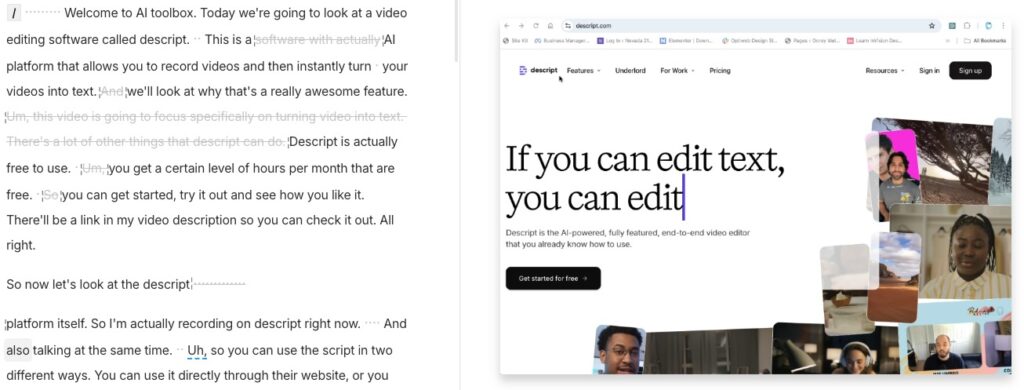
For more detailed instructions on using Descript for video editing, check out Descript Video Editing.
Tips:
- Create a clear script outline to guide your edits.
- Use the find-and-replace function to quickly make changes across the video.
2. Leverage Automated Transcription
The first step in automating your video editing with Descript AI is using its automatic transcription feature. Descript transcribes your video into text, allowing you to edit your video as if you were editing a document. This is particularly useful for quickly cutting out mistakes or rearranging segments of your video without needing to navigate complex timelines.
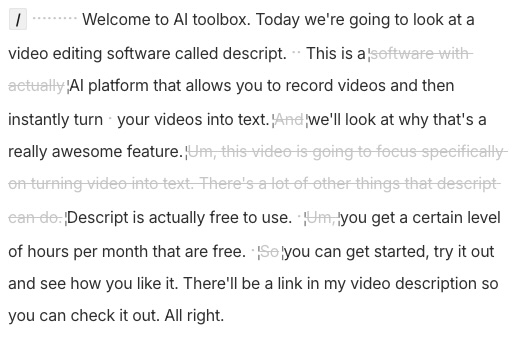
Tips:
- Quickly remove unwanted sections by deleting corresponding text in the transcript.
- Use the transcription to identify key segments and organize your video.
3. Automate Screen Recording Integration
Creating tutorials or instructional videos? Descript’s screen recording capabilities allow you to capture your screen and integrate it seamlessly with other video clips. You can automate this process by using Descript’s templates to pre-set your recording and editing parameters, saving you from repetitive setups.
Learn more about how to make the most of this feature in Descript Screen Recording.
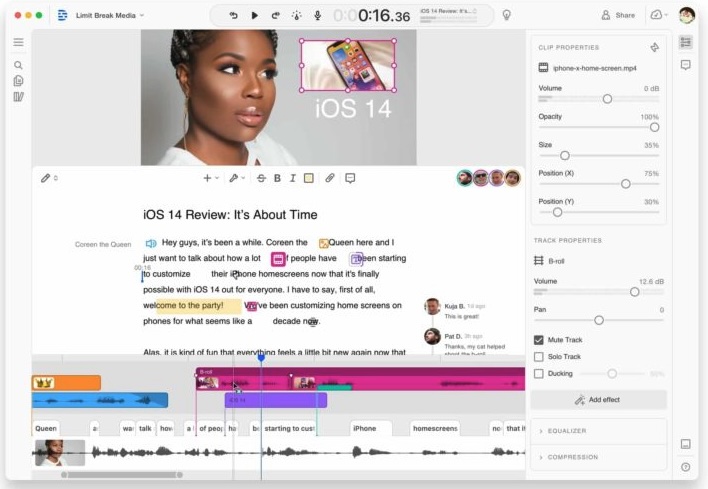
Tips:
- Use screen recording to demonstrate software, walkthroughs, or step-by-step guides.
- Pair screen recordings with voiceovers using Descript’s overdub feature for a professional finish.
4. Streamline Audio Corrections with Overdub
Mistakes in voiceovers or dialogue can be fixed without re-recording, thanks to Descript’s Overdub feature. Overdub allows you to generate new audio in your voice by typing text, making it a powerful tool for last-minute changes or updates.
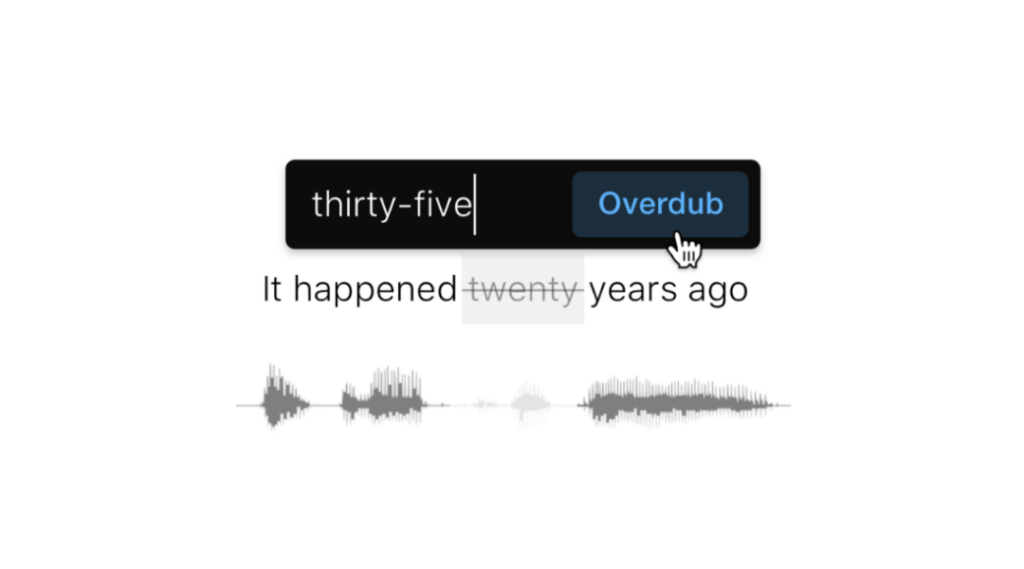
Tips:
- Train the AI with a high-quality voice sample to improve the accuracy of generated audio.
- Use Overdub to correct errors, update information, or add additional commentary.
5. Automate Filler Word Removal and Studio Sound Enhancements
Descript also offers tools to clean up your audio with a single click. You can automate the removal of filler words like “um” and “uh” and apply Studio Sound to enhance audio quality by reducing background noise and improving voice clarity.
This feature saves hours of manual editing, especially for long-form content such as webinars or podcasts.
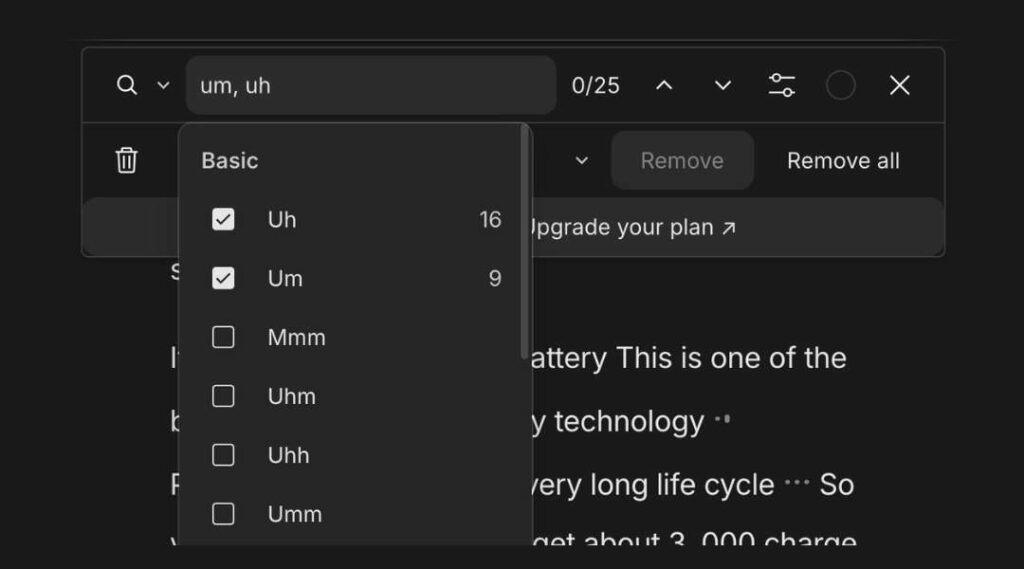
Tips:
- Automatically remove filler words to make your content sound more professional.
- Use Studio Sound to ensure high-quality audio, even in less-than-ideal recording environments.
- For an in-depth guide on editing podcasts using Descript, visit How to Edit Podcasts with Descript AI.
If you’re also interested in podcasting, check out this guide on how to edit podcasts with Descript AI.
Final Thoughts
Descript AI is a powerful tool for video creators looking to automate and streamline their editing process.
Whether you’re a YouTuber aiming to boost your productivity or a marketer looking to create polished content efficiently, Descript’s unique features offer a game-changing solution.
By leveraging tools like text-based editing, automated transcription, and Overdub, you can focus more on creating and less on editing.
To get started with Descript AI, explore its capabilities and see how it can revolutionize your video editing process.
Call to Action: Ready to transform your video editing workflow? Explore Descript AI and discover how it can help you create professional-quality videos with ease.
This article may contain affiliate links. If you make a purchase through these links, I may earn a commission at no additional cost to you. Your support helps me continue to create valuable content. Thank you!
Resources
Video Marketing Best Practices