Two of the most popular platforms today—Descript vs CapCut—offer powerful features but cater to different audiences and use cases. This comprehensive guide answers the most important questions to help you decide which tool is right for your needs.
What is the primary focus of each tool?
Descript is an all-in-one audio and video editing platform designed for creators who want to edit media by editing text. It excels in podcast production, transcription, and video editing with a focus on simplifying workflows for educators, podcasters, and teams.
CapCut is a user-friendly video editor developed by ByteDance, the creators of TikTok. Its primary focus is on social media video creation, offering a traditional timeline interface, rich effects, and seamless integration with mobile devices and platforms like TikTok.
How flexible is the editing process?
Descript offers a unique transcript-based editing workflow. Users can cut, rearrange, and enhance audio/video simply by editing the transcript, making it highly flexible for spoken content. It also supports a traditional timeline for more granular edits.
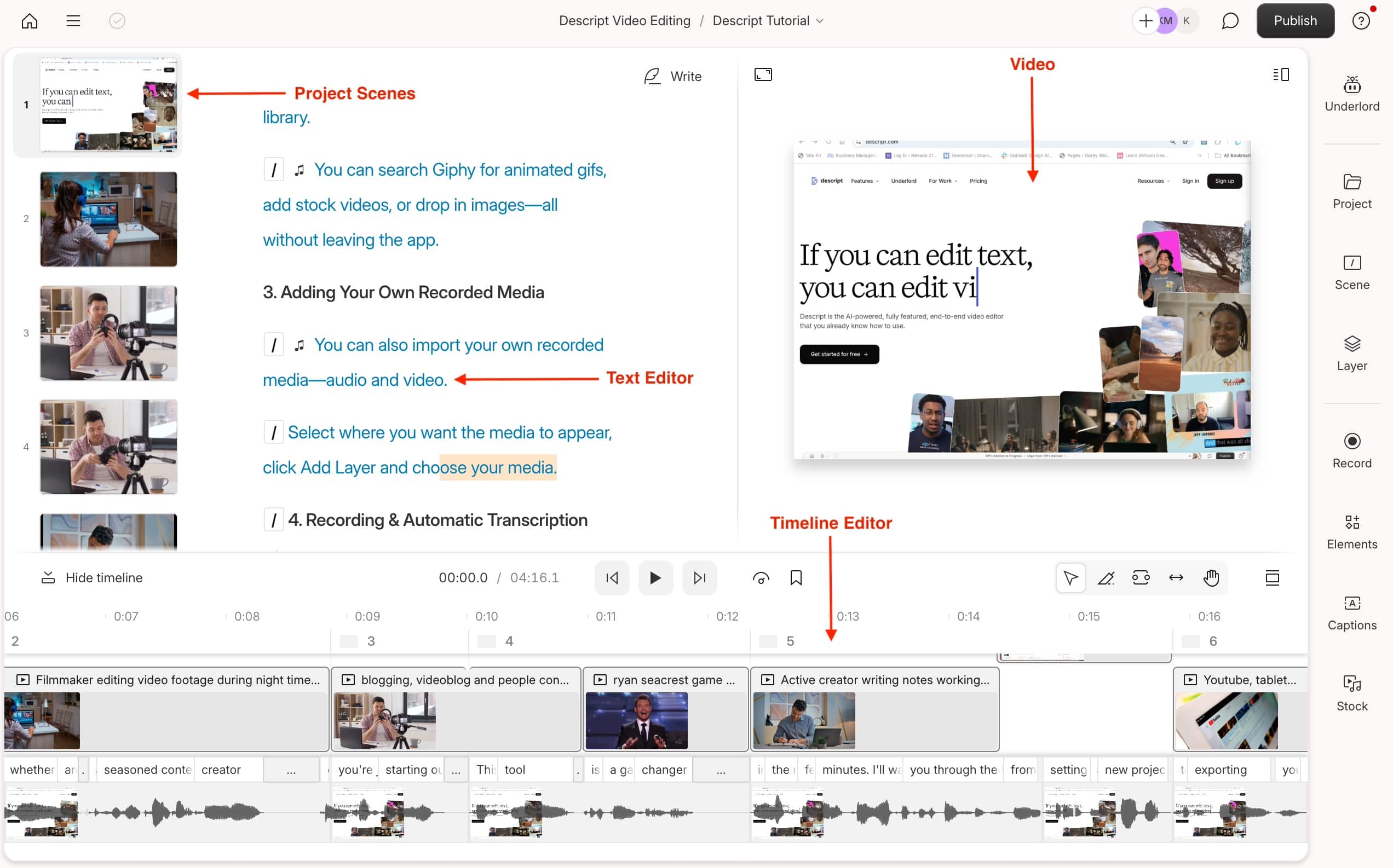
CapCut uses a classic timeline editor with drag-and-drop functionality, layered video/audio tracks, and a wide array of effects and transitions. This approach is familiar to most video editors and allows for precise, frame-level control.

How advanced are the AI features?
Descript: AI Features for Audio, Video, and Text-Based Editing
Descript integrates a comprehensive suite of AI tools designed to streamline and elevate both audio and video workflows, especially for creators working with spoken content.
Descript organizes its AI tools into Basic, Advanced, and Professional suites, with usage tracked per subscription plan. Access to certain features and monthly usage limits depend on your plan10.
Key AI Features in Descript:
Automatic Transcription: Instantly transcribes audio and video files with high accuracy, forming the backbone of its text-based editing workflow12.
Filler Word Detection & Removal: Detects and removes a wide range of filler words (“um,” “uh,” “like,” etc.) automatically or manually, saving hours in post-production and making speech clearer3.
Studio Sound (AI Audio Enhancement): One-click removal of background noise and enhancement of voice clarity, even regenerating audio in choppy or noisy segments for professional-grade results4.
AI Green Screen: Removes backgrounds from video without the need for a physical green screen, allowing for easy background replacement.
AI Eye Contact Correction: Adjusts the speaker’s gaze so it appears they are looking directly at the camera, even if they were reading a script during recording.
AI-Powered Clip Selection: Analyzes content to suggest moments most likely to go viral, helping users quickly create engaging clips for social sharing1.
Translation & Multilingual Dubbing: Automatically translates content and can dub in over 20 languages, expanding reach to global audiences110.
AI Avatars & Overdub: Create custom avatars to deliver scripts or use AI voice cloning to generate new speech in your own voice, enabling voiceover edits without re-recording12.
AI Content Repurposing: AI Actions can turn audio/video into blog posts, summaries, or social media clips, automating multi-format content creation28.
AI Script & Show Notes Generation: Automatically generates podcast show notes, YouTube descriptions, and even scripts, saving time on ancillary content creation.
CapCut: Visual and Social-First AI Features
CapCut’s AI suite is optimized for visual content creation, social media, and fast, creative workflows. Its tools are accessible to all skill levels and focus on automating tedious editing tasks.
CapCut’s web version supports real-time team collaboration, and all AI tools are available directly in the browser, making advanced editing accessible without downloads or technical expertise.
Key AI Features in CapCut:
AI Smart Cutting & Scene Detection: Automatically detects key moments and scene changes in long videos, allowing for quick creation of highlights or social media shorts without manual trimming9.
AI-Powered Background Removal: Removes or blurs backgrounds from video footage without a green screen, letting creators add virtual or custom backgrounds with a single click579.
Auto Reframe & Aspect Ratio Adjustment: Automatically resizes and reframes videos for different platforms (TikTok, YouTube, Instagram), ensuring important subjects stay in frame56.
AI Movement & Stabilization: Smooths out shaky footage by analyzing and compensating for camera motion, resulting in more professional-looking clips5.
Auto Captions & AI Video Translation: Generates accurate captions from speech and can translate them into multiple languages, making videos more accessible and globally relevant.
Remove Filler Words: Uses speech recognition to identify and automatically remove filler words from lecture or talking-head videos, similar to Descript’s feature.
AI Color Grading & Enhancement: Automatically adjusts lighting, color, and contrast for a polished, cinematic look; upscales low-res footage and reduces image noise59.
AI Video Maker & Script Generator: Users can input a topic or outline, and CapCut’s AI will generate a finished video or script, streamlining the content creation process for those with writer’s block or limited time6.
AI-Powered Effects & Transitions: Suggests and applies creative effects, transitions, and visual enhancements automatically, making it easy to maintain a consistent style9.
Text-to-Speech Tool: Converts written text into natural-sounding voiceovers in multiple languages, expanding narration options.
How much manual work is needed?
A close look at Descript and CapCut reveals both platforms are designed to minimize manual labor in video editing, but they approach the task differently and offer varying degrees of automation and hands-on control.
Descript: Text-Based Automation with Traditional Flexibility
Descript is highly automated—most edits can be done by editing text, or by using AI tools to handle repetitive cleanup. Manual work is mainly needed for visual polish or advanced effects on the timeline.
- Minimal Manual Work for Spoken Content: Descript’s standout feature is its transcript-based editing. When you upload a video or audio file, Descript automatically transcribes the content. You can then edit your project by simply editing the text—deleting, rearranging, or correcting words in the transcript will instantly cut, move, or fix the corresponding video or audio segments. This method dramatically reduces the manual effort needed to trim mistakes, remove filler words, or restructure spoken content, making it as easy as editing a document127.
- Efficient Bulk Edits: Features like automatic filler word detection and removal, batch deleting silences, and AI-powered suggestions for clarity or content flow further cut down on repetitive manual tasks. For example, you can remove all “ums” and “uhs” from an hour-long recording in just a few clicks2.
- Manual Timeline Editing Still Available: For creators who want more granular control, Descript also provides a traditional timeline editor. Here, you can fine-tune cuts, adjust audio waveforms, add effects, and synchronize visuals—similar to classic video editors. This hybrid approach means you can automate the bulk of your workflow and only step in for detailed polish when needed17.
- AI Agent for Deeper Automation: Descript’s Overlord AI Agent can automate even more, such as trimming raw footage, adding captions, suggesting B-roll, and switching formats—all with simple prompts—further reducing manual intervention for routine editing tasks5.
CapCut: Visual Editing with Growing Automation
CapCut is manual-first but increasingly automated, especially with its new transcript-based editing and AI shortcuts. Most creative and visual edits still require hands-on work, but routine tasks like captioning and background removal are now much faster348.
- Traditional Timeline Editing with Smart Shortcuts: CapCut is built around a familiar, visual timeline interface. Users manually import, arrange, split, trim, and layer video and audio clips. Essential edits—like splitting, cropping, and adding effects—are performed directly on the timeline, requiring hands-on adjustments for each segment38.
- AI-Driven Time-Savers: CapCut has introduced several AI features to reduce manual work, especially for beginners and social video creators:
- Auto-Captions: Instantly generates subtitles, saving the need to transcribe by hand.
- Smart Background Removal: Removes backgrounds automatically, eliminating tedious masking or green screen work3.
- Convert Long Videos to Short: AI can analyze and highlight key moments, automatically creating concise versions for social sharing3.
- Transcript-Based Editing: CapCut now offers transcript-based editing (similar to Descript), allowing users to delete silences, filler words, or mistakes by editing the transcript. This feature is free and can shorten editing time drastically, especially for talking-head or educational videos4.
- Manual Fine-Tuning Remains Central: Despite these automations, most creative decisions—such as arranging clips, applying transitions, and adjusting effects—are still manual. CapCut’s advanced features (keyframes, masks, speed curves) require user input and precision, making it ideal for creators who want both automation for repetitive tasks and manual control for creative details8.
Which Tool Is Best for My Content Type?
Podcasts & Educational Content:
Descript is the clear winner. Its transcript-based editing, automatic transcription, and audio tools are tailor-made for podcasters, educators, and anyone working with long-form spoken content.
Social Media Clips:
CapCut stands out. Its intuitive interface, vast template library, mobile support, and direct TikTok integration make it ideal for creating eye-catching short videos and reels.
General Video Editing:
Both tools are capable, but CapCut offers more traditional editing features, making it more versatile for general-purpose video creation, especially if you need advanced visual effects or work primarily on mobile.
What are the costs and platform support?
Here is a fact-checked and corrected version of your section “What Are the Costs and Platform Support? Descript vs CapCut (2025),” with citations and clarifications based on the latest available sources:
What Are the Costs and Platform Support?
A detailed breakdown of pricing and platform support for Descript and CapCut reveals significant differences in value, access, and flexibility for creators at all levels.
Descript: Pricing and Platform Support
Pricing Tiers (2025):
| Plan | Monthly (billed monthly) | Monthly (billed annually) | Key Features |
|---|---|---|---|
| Free | $0 | $0 | 1 hr/month transcription, 1 watermark-free export (720p), 5 GB cloud storage, basic AI tools |
| Creator | $15 | $12 | 10 hr/month transcription, unlimited 4K exports, 100 GB storage, limited Overdub, basic AI tools |
| Pro | $30 | $24 | 30 hr/month transcription, unlimited 4K exports, 1 TB storage, unlimited Overdub, advanced AI |
| Enterprise | Custom | Custom | All Pro features, SSO, onboarding, dedicated rep, unlimited storage |
| Education/Nonprofit | $5 | $5 | Same as Creator, 4 hr/month transcription (for eligible users) |
Key Notes:
- The “Hobbyist” and “Business” plans referenced in your draft are not standard as of 2025. The main public plans are Free, Creator, Pro, and Enterprise28.
- Transcription Overage: Additional transcription hours can be purchased for $2/hour for permanent increases8.
- Discounts: $5/month for students and nonprofits (Education/Nonprofit plan)28.
- Refunds: Refunds available within 48 hours of purchase.
Platform Support:
- Desktop: Windows and Mac.
- Web: Full-featured web app (best on Chrome, Edge, Opera; not supported on Safari, Firefox, or Internet Explorer)67.
- Mobile/Tablet: Not designed for small mobile screens or tablets7.
- Cloud Storage: 5 GB (Free), 100 GB (Creator), 1 TB (Pro), unlimited (Enterprise)28.
CapCut: Pricing and Platform Support
Pricing Tiers (2025):
| Plan | Monthly | Annual | Platform Access | Key Features |
|---|---|---|---|---|
| Free | $0 | $0 | Mobile, desktop, web | Core editing tools, watermark on exports, limited effects, limited cloud storage |
| Standard | $5.99 | $89.99 | Mobile only | Removes watermark, premium effects, fonts, transitions, no desktop/web/cloud support34 |
| Pro | $19.99 | $179.99 | Mobile, desktop, web | All Standard features, advanced AI tools, exclusive effects, cloud storage, cross-device |
| Teams | $24.99 | $214.99 | Mobile, desktop, web | All Pro features, team collaboration, shared cloud storage, admin/project management |
Platform Support:
- Mobile: iOS and Android (all plans).
- Desktop: Windows and Mac (Pro and Teams plans).
- Web: Browser-based editor (Pro and Teams plans)39.
- Collaboration: Teams plan supports multiple users, shared assets, and centralized management9.
Summary Table: Descript vs CapCut Pricing & Platform Support
| Feature | Descript | CapCut |
|---|---|---|
| Free Plan | Yes (basic editing, 720p export, 1hr transcription) | Yes (core tools, watermark, limited effects) |
| Entry Paid Plan | $12/mo (annual, Creator) | $5.99/mo (Standard, mobile only) |
| Full-Feature Plan | $24/mo (annual, Pro) | $19.99/mo (Pro, all platforms) |
| Team/Business Plan | Custom (Enterprise) | $24.99/mo (Teams, all platforms) |
| Cloud Storage | 5 GB–unlimited (by plan) | Up to 100 GB+ (Pro/Teams) |
| Desktop Support | Windows, Mac | Windows, Mac (Pro/Teams) |
| Web Support | Chrome, Edge, Opera (not Safari/Firefox) | All browsers (Pro/Teams) |
| Mobile Support | Not optimized for mobile/tablet | iOS, Android (all plans) |
| Collaboration | Enterprise plan | Teams plan |
| Watermark-Free Export | Paid plans only | Paid plans only |
What unique features set each tool apart?
Descript:
- Transcript-based editing
- AI voice cloning (Overdub)
- Multi-track audio editing
- Filler word detection and removal
- AI-powered eye contact correction
CapCut:
- Extensive free effects and transitions
- Mobile-first design
- Direct TikTok integration
- AI-powered background removal and smart cutouts
- Video stabilization and speed ramping
How easy is each tool to learn and use?
Descript:
The transcript-based workflow is intuitive for those familiar with text editing but may require adjustment for traditional video editors. The interface is clean and user-friendly, with plenty of tutorials and resources.
CapCut:
Extremely beginner-friendly, especially for users familiar with mobile apps. The drag-and-drop timeline and effects are easy to master, making it accessible for all skill levels.
Summary Comparison Table:
| Feature/Question | Descript | CapCut |
|---|---|---|
| Primary Focus | Podcast & educational editing, transcription | Social media video creation |
| Editing Workflow | Transcript-based + timeline | Timeline-based, drag-and-drop |
| AI Features | Advanced: transcription, voice cloning, filler removal | Auto-captions, background removal, effects |
| Manual Work | Minimal for spoken content, some for video | Manual for most editing tasks |
| Best For | Podcasts, education, spoken content | Social media clips, general video |
| Free Plan | Yes | Yes |
| Paid Plan | From $12/month | From $7.99/month (Pro) |
| Platform Support | Windows, Mac, Web | Windows, Mac, iOS, Android, Web |
| Unique Features | Overdub, AI eye contact, filler removal | TikTok integration, mobile editing |
| Ease of Use | Intuitive for text editors, moderate for traditional editors | Very easy, beginner-friendly |
Conclusion
Descript is best for creators who prioritize audio quality, transcription, and efficient editing of spoken content. CapCut is ideal for anyone focused on social media videos, offering a free, powerful, and easy-to-use platform with excellent mobile support. Your choice should depend on your primary content type and preferred workflow.
Latest Posts:
- How to fine-tune video edits in Descript
- How to remove background noise in Descript
- Descript vs CapCut
- How to Optimize Your Browser for Descript Web: Speed, Cache, and Hardware Guide
- How to Use Descript AI Overdub Voices
- How to Edit Multi-Track Projects with Descript’s Advanced Tools
- Transform YouTube Videos into SEO Blog Content with Descript and ChatGPT
- Loom vs Descript: Video Editing and Screen Recording Tool Comparison for 2025
- What kind of projects are best suited for Descript AI Audio Toolkit?
- Descript vs Riverside: A Deep Dive into Features and Usability