You can make AI voices sound more human-like by fine-tuning their speech characteristics. Descript AI overdub voices helps you create natural-sounding voice clones with advanced AI voice generation capabilities.
The real magic starts when you modify the pitch, tone, and emotional nuances of the voice. Using Descript’s voice cloning tools, you can achieve studio sound quality and professional voiceovers.
This guide will take you through the entire workflow, from basic voice setup to advanced editing processes that bring your AI voices to life.
Table of Contents
What is Descript Overdub?
Descript Overdub is a feature within the Descript platform that allows users to create realistic voiceovers using AI-generated speech. This tool allows users to clone their own voice or choose from a selection of voice models, making it easier to edit audio and video content.
With Descript Overdub, users can type text, and the software will generate audio that sounds like the original speaker, allowing for corrections or additions without needing to re-record.
Overdub uses advanced machine learning algorithms to ensure that the voice generated is natural and maintains the unique characteristics of the chosen voice model. Users can also fine-tune the output to match a specific tone and style.
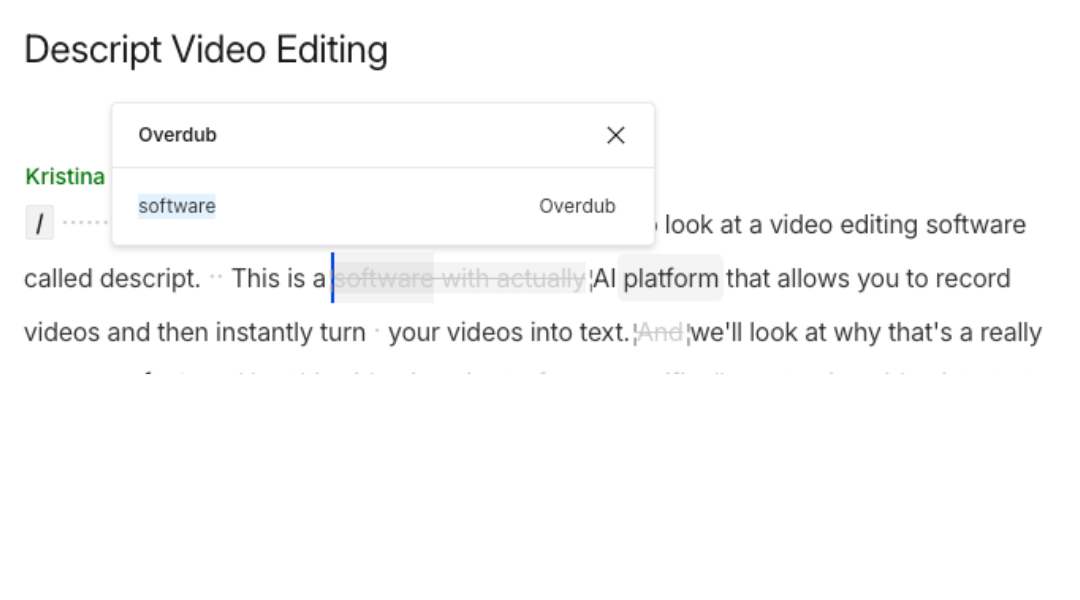
How to use Descript overdub
Descript Overdub allows you to create realistic voiceovers by generating audio from text. Here’s a step-by-step guide on how to use it:
1. Set Up Your Descript Project: Start by creating a new project in Descript. Import your audio or video files that you want to edit.
2. Create an Overdub Voice: If you haven’t already created an Overdub voice, go to Overdub in the left sidebar. Follow the prompts to record your voice or upload a sample. Ensure you have a clear and high-quality recording for the best results.
3. Write Your Script:In the text editor, type out the script you want to convert into audio. You can edit this text as needed.
4. Generate Overdub Audio: Select the text you want to convert into voice. Right-click and choose Overdub >Overdub Selection. Descript will process the text and generate audio in your Overdub voice.
5. Review and Edit: Listen to the generated audio and make any necessary adjustments. You can edit the text and regenerate the audio until you are satisfied with the result.
6. Export Your Project: Once you’re happy with the edits, export your project. Choose the desired format (audio or video) and save your work.
Tips for Best Results
- Use clear and concise language in your script.
- Record your Overdub voice in a quiet environment.
- Experiment with different tones and pacing to match your content.
How to Create a Custom Overdub Voice in Descript AI
1. Sign Up for Descript: Visit the Descript website and choose a plan that suits your needs. The free plan offers basic features, while the creator and free plan provide access to advanced ai features.
2. Access the Overdub Feature: Once you have set up your account, navigate to the overdub section. Descript requires explicit consent to create a voice clone, so be prepared to provide your voice data.
3. Record Your Voice: You will need to record a sample of your voice. Ensure high audio quality by using a good microphone and a quiet space. This sample will be used to create your custom ai voice.
4. Clone Your Voice: After recording, use the overdub feature to create a custom overdub voice. Descript will process your voice data and generate your voice clone.
5. Edit Text and Audio: You can now use the voice generator to turn written text into audio. The editing process allows you to refine your voice overs and manage filler words effectively.
6. Explore Advanced AI Tools: Descript offers various ai tools for audio editing and video editing. Utilize these features to improve your podcast or video content.
How to do a voiceover in Descript
Creating a voiceover in Descript is a straightforward process, thanks to its advanced ai features and the overdub functionality. Here’s a step-by-step guide:
1. Start a New Project: Begin by creating a new project in Descript. You can upload existing audio or video files, or start with a blank canvas.
2. Use Descript Overdub: The descript overdub feature allows you to generate voiceovers using ai voice cloning technology. To use it, you need to create a custom voice clone by recording your voice or using an existing recording.
3. Edit Your Script:Input the text you want to convert into speech. Descript makes it easy to edit text, allowing you to refine your narration and remove any filler words that may detract from your audio quality.
4. Generate Your Voiceover: With your script in place, use the overdub voice option to convert your text into speech. Descript’s ai voice generation will create a natural-sounding voiceover that matches your style.
5. Edit Recorded Audio: You can also edit recorded audio in overdub, allowing for seamless integration of your voiceover with existing audio content. This is particularly useful for creating podcasts or ai video content.
6. Review and Finalize: Listen to your voiceover and make adjustments as needed. Tweak the audio to give it a professional finish. You can also access show notes for your podcast episodes if applicable.
7. Export Your Project: Export your project audio in different file formats to match your target platform.
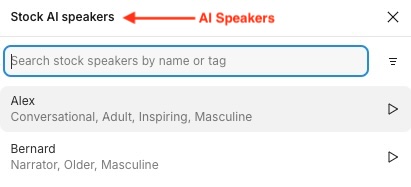
Can Descript Overdub clone any voice?
It’s important to note that while Overdub can replicate a voice with high accuracy, it requires a sample of the voice to train the model.
This means that Descript Overdub cannot clone just any voice; it needs a sufficient amount of audio recordings from the target voice to generate a realistic clone. Users must also have permission to use the voice they want to clone.
Can I clone my voice with AI?
Yes, you can clone your voice using AI with Descript. The workflow is simple: record your voice, and Descript creates a custom ai voice from your data, allowing easy text-to-speech conversion.
Can I export just the audio from Overdub?
Yes, you can export just the audio from Descript Overdub. To do this, you need to select the audio track you want to export and then choose the export option. Make sure to select the audio format you prefer during this process.
How Can I Prepare My Voice for Good Recording Quality?
First, you need to start with a good base voice. Think of it like cooking – even the best chef can’t make a great meal with poor ingredients.
What Recording Setup Works Best?
Record in a quiet room with soft surfaces that absorb sound. Use an external microphone instead of your computer’s built-in mic1.
Speak at a consistent volume and pace. Try to sound natural but clear. Remember that the AI will copy everything in your recordings – including any odd speech habits or background noise.
How Much Training Data Should I Record?
More is better. While Descript can create a voice with just 10 minutes of audio, aim for at least 30 minutes of high-quality recordings1. For voices you plan to adjust a lot, recording up to 90 minutes gives you the best results. This gives the AI more samples to work with, making your voice sound more natural when you change how it speaks.
Can Overdub handle accents and dialects?
One of the features of Overdub is its ability to recognize and replicate various accents and dialects. Users can create voiceovers that sound natural and authentic, regardless of the speaker’s regional background.
The tool is trained on a diverse set of voice samples, which helps it understand the nuances of different accents. However, the quality of Overdub in handling different accents is based on the data it was trained on. For best results, users should provide clear audio samples of the desired accent or dialect.
Can Overdub handle multiple speakers?
Yes, Descript Overdub can handle multiple speakers. It allows users to create voiceovers for different speakers by generating voice models for each individual. This feature is useful for projects that need distinct voices for different characters or interviews. Users can easily switch between different voice profiles to achieve a more dynamic and engaging audio experience.
Can I export just the audio from Overdub?
Yes, you can export just the audio from Descript Overdub. To do this, you need to select the audio track you want to export and then choose the export option. Make sure to select the audio format you prefer during this process.
Can I share my Overdub voice model with team members?
Yes, you can share your Overdub voice model with team members. To do this, you need to ensure that all team members have access to the Descript project that contains the Overdub voice model. Once they have access, they can use the voice model in their own projects. Make sure to follow any specific sharing guidelines provided by Descript to facilitate smooth collaboration.
What Are the Basic Voice Controls in Descript?
Before trying advanced techniques, get familiar with the basic controls. These are your foundation for all other adjustments.
When you create an Overdub clip in Descript, you’ll see controls for:
- Text editing: What the voice will say
- Voice selection: Which AI voice to use
- Style: How the voice delivers the speech
- Speed: How fast or slow the voice speaks
- Pitch: How high or low the voice sounds
Play with these settings to understand how they change your voice. Make small changes at first – just 5-10% up or down – to hear the difference without making the voice sound fake.
How Can I Adjust Pitch for Different Effects?
Pitch affects how high or low a voice sounds. Changing pitch can make a voice sound younger, older, more excited, or more serious.
How Do I Create Age Variations?
For a younger-sounding voice, increase the pitch by 10-15%. This works well for creating child or teen voices from adult recordings. To make a voice sound older, lower the pitch by 5-10%. Be careful not to overdo it – extreme pitch changes will sound unnatural.
Can I Use Pitch for Emotional Effects?
Yes! Higher pitch often sounds more excited or happy, while lower pitch sounds more serious or sad. For excitement, raise the pitch by 5-8% and speed up the voice slightly. For a serious tone, lower the pitch by 5-10% and slow it down a bit.
Remember that small changes work better than big ones. A 20% pitch change will sound obviously fake, but a 5% change can add emotion while still sounding natural.
How Do I Change the Tone Quality of Overdub Voices?
Tone refers to the “color” or quality of a voice beyond just its pitch. You can change tone by converting your Overdub to audio and using Descript’s audio effects.
What Audio Effects Work Best for Voice Tone?
After creating your Overdub, right-click on it and select “Convert to audio”. This turns it into a regular audio clip that you can edit with effects. Try these adjustments:
- For a warmer, fuller voice: Boost low-mid frequencies slightly
- For a clearer, more present voice: Boost high-mid frequencies
- For a radio-like voice: Add light compression and a small mid boost
- For a distant voice: Add reverb to create space
Start with small adjustments and listen after each change. Too much processing will make the voice sound artificial or processed.
How Do I Create Emotional Voices?
Creating believable emotions in AI voices takes more than just changing pitch. You need to combine several techniques.
How Can I Make a Voice Sound Happy or Excited?
For happy or excited voices:
- Increase pitch by 5-8%
- Speed up the voice by 5-10%
- Add more variety in pitch (convert to audio and add slight pitch variations)
- Use punctuation to create bouncy speech patterns with shorter sentences and exclamation points
How Can I Create Sad or Serious Voices?
For sad or serious voices:
- Lower pitch by 5-8%
- Slow down the speech rate by 10-15%
- Add more pauses between phrases (use commas and periods in your text)
- Reduce the pitch variation for a more monotone sound
How Can I Use Text Formatting to Control Voice Delivery?
One of the most powerful ways to control Overdub voices is through the text itself. The AI reads punctuation and formatting as instructions for how to speak.
How Do Periods and Commas Affect Voice Delivery?
Periods create a definite stop with a drop in pitch at the end of a sentence. Use more periods to create a calm, measured voice. Commas create shorter pauses with less pitch drop. They make speech flow more naturally between ideas.
Try breaking a long sentence into several shorter ones to create a more deliberate speaking style. Or combine short sentences with commas for a flowing, conversational tone.
Can I Use Other Punctuation for Voice Control?
Yes! Question marks raise the pitch at the end of sentences. Exclamation points add emphasis and energy. Ellipses (those three dots…) create thoughtful pauses. Even dashes can change how the AI reads your text.
Try this example in Overdub:
- “We need to finish this project.” (declarative, falling pitch)
- “We need to finish this project?” (questioning, rising pitch)
- “We need to finish this project!” (emphatic, energetic)
- “We need to finish this… project.” (hesitant, pausing)
How Do I Fix Pronunciation Problems?
Sometimes Overdub doesn’t say words correctly, especially uncommon names or technical terms.
- The simplest trick is to spell words phonetically – not correctly, but the way they sound.
- For example, if “Nguyen” is pronounced “Win,” try spelling it that way in your script. After your Overdub sounds right, you can fix the text for display purposes.
- For more complex cases, try breaking words into smaller parts with hyphens or spacing. “Supercalifragilistic” might work better as “super-cali-fragil-istic” in your draft script.
How Do I Create Custom Voice Styles?
Styles in Descript capture the delivery pattern of a specific audio sample. They’re like vocal presets that affect how your AI voice speaks.
To create a style:
- Find a 3-25 second clip of real audio that has the speaking style you want
- Select that audio range
- Right-click and choose “Save as Style”
Create different styles for different types of content. You might want a “News Anchor” style for formal announcements, an “Excited” style for product launches, and a “Storytelling” style for narrative content.
How Do I Apply Styles to Different Parts of My Script?
You can apply different styles to different Overdub clips in the same project. This lets you change your speaking style throughout a longer piece. For example, use a serious style for facts and statistics, then switch to a warmer style for personal stories.
How Do I Adjust Word Spacing and Timing?
Natural speech has varied pacing. Sometimes we talk fast, sometimes we slow down or pause for effect.
Convert your Overdub to audio by right-clicking and selecting “Convert to audio”1. Once it’s regular audio, you can:
- Add pauses by stretching the space between words
- Speed up sections by bringing words closer together
- Emphasize words by making them slightly longer
- De-emphasize words by making them shorter
This technique works great for fixing rushed phrases or adding dramatic pauses.
How Do I Create a Professional Narrator Voice?
The best AI voices use multiple adjustment techniques together. Here are some combinations to try:
For a polished narrator voice:
- Start with a clear, well-recorded voice
- Lower pitch by 3-5% for authority
- Apply a “Professional” style (create this from formal speech)
- Convert to audio and add slight compression
- Use longer sentences with proper punctuation
How Do I Create a Friendly, Casual Voice?
For a warm, approachable voice:
- Raise pitch by 2-4% for friendliness
- Apply a conversational style
- Use shorter sentences with casual phrasing
- Add more question marks and exclamation points
- Convert to audio and add slight warmth with EQ
Why Does My Voice Sound Unnatural After Editing?
Even with careful adjustments, you might run into issues with your AI voices.
If your voice sounds robotic or strange after adjustments, you might have:
- Changed the pitch too much (try smaller adjustments)
- Edited a phrase that’s too short (include surrounding words for context)1
- Used text the AI doesn’t understand (try rephrasing)
- Applied too many effects (simplify your processing)
How Do I Fix Awkward Emphasis or Timing?
If your voice emphasizes the wrong words or has weird timing:
- Try rewriting the sentence structure
- Add commas to guide phrasing
- Convert to audio and manually adjust word spacing
- Break the text into smaller Overdub clips for more control
Putting It All Together: A Step-by-Step Workflow
Now that you understand the techniques, here’s a workflow to follow:
- Start with the best possible voice recording for training
- Create your basic Overdub with clear text
- Adjust pitch and speed for the right character or emotion
- Apply a style that matches your delivery needs
- Fine-tune pronunciation by editing the text if needed
- Convert to audio for detailed timing adjustments
- Add subtle audio effects if necessary
- Test with real listeners and refine
Remember that making AI voices sound natural is about subtle changes. Small adjustments often work better than dramatic ones.
Conclusion
Mastering advanced techniques for adjusting Descript Overdub voices takes practice, but the results are worth it. With these methods, you can create AI voices that sound remarkably human and express the exact emotions your content needs.
The key is to combine multiple techniques – pitch adjustment, text formatting, styles, and audio processing – while keeping each change subtle. Focus on making your voices sound natural rather than perfect, as even human voices have slight inconsistencies.
As Descript continues to improve its AI technology, these voice adjustment techniques will only become more powerful. Start practicing now, and you’ll be creating professional-quality AI voices that your audience might not even recognize as artificial.
Related Topics:
Citations:
- https://www.descript.com/blog/article/ai-voice-generator-tips
- https://filmora.wondershare.com/ai-tools/descript-overdub-ai.html
- https://www.youtube.com/watch?v=a-Bf2QRWFLs
- https://www.youtube.com/watch?v=VjQgeHQy9tg
- https://www.descript.com/blog/article/overdub-voice-sharing
- https://www.youtube.com/watch?v=rZomm8PcP-A
- https://www.reddit.com/r/podcasting/comments/qlyno9/descript_good_or_bad/
- https://www.descript.com/blog/article/descript-tutorial-for-beginners-6-steps-to-get-started
- https://www.descript.com/blog/article/how-to-use-descript
- https://primalvideo.com/video-creation/editing/edit-videos-by-editing-text-descript-tutorial/