Unleash your inner Spielberg with Kaiber AI! This cutting-edge platform allows creators to generate stunning visuals with ease.
This guide will walk you through the process of using Kaiber Super Studio for Video Production, from setting up your account to producing your first video, giving you the knowledge you need for your projects.
Table of Contents
What is Kaiber Super Studio?
Kaiber Super Studio is an AI-driven tool designed for video production. It allows users to transform static images into dynamic videos through a simple, user-friendly interface.
With features like customizable prompts and unique artistic styles, Kaiber AI empowers creators to produce professional-quality videos without a lot of technical knowledge.
Useful Link: Sign up for a Kaiber AI account – get 200 credits for free each month!
Key Features of Kaiber Super Studio
- Image-to-Video Transformation: Convert images into engaging videos.
- Customizable Prompts: Tailor your video content with detailed text prompts.
- Multiple Artistic Styles: Choose from various styles to enhance your video’s visual appeal.
- Storyboard Functionality: Create multi-scene narratives easily.
- User-Friendly Interface: Designed for both beginners and experienced users.
Step-by-Step Instructions
Step 1: Sign Up for Kaiber
- Visit the Kaiber website.
- Click on the “Sign Up” button to create an account.
- Fill in the required details and choose a subscription plan. A free trial is available for new users.
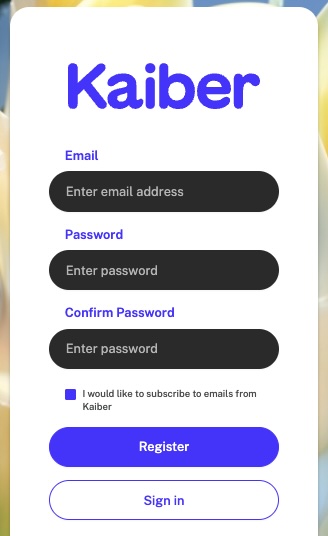
Step 2: Accessing Super Studio
- After signing up, log in to your account.
- Navigate to the Super Studio section by clicking on “Create+”.
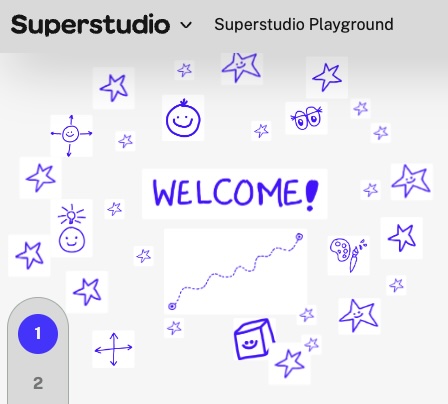
Step 3: Creating Your Project
- In Super Studio, click on the Flow Menu + button to start a new project.
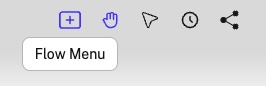
- Select Flux Image in Core Flows to generate your base image.
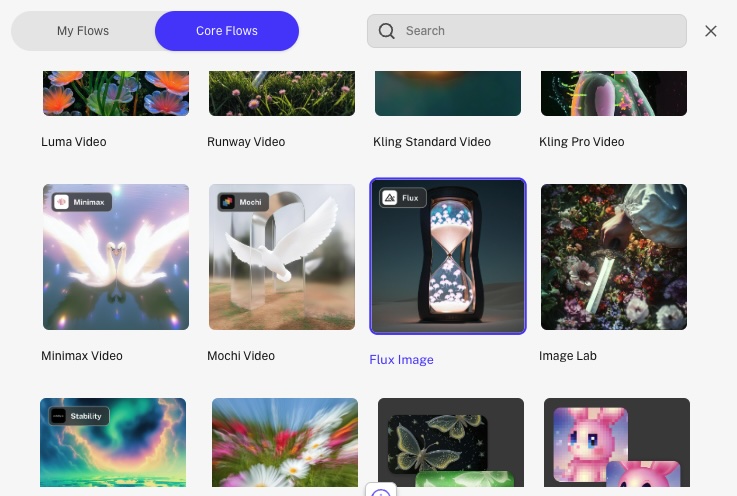
- A Flux Image dialog box will appear on the canvas.
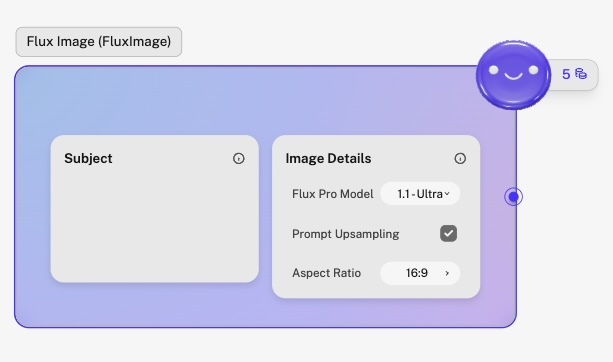
Step 4: Crafting Your Prompt
- We are going to create two AI images – one for the starting frame of the video, and one for the ending frame.
- For Image 1, enter a detailed prompt describing how you want the video to start.
- Use specific adjectives and settings to enhance your prompt’s effectiveness. ChatGPT is a great tool for crafting prompts
- If needed, modify your Image Details, including Flux Pro Model, Prompt Upsampling and Aspect Ratio. If you’re not sure what these settings mean, you should leave them as-is.
In this example, our starting frame is “A serene landscape on Neptune with vibrant colors.”
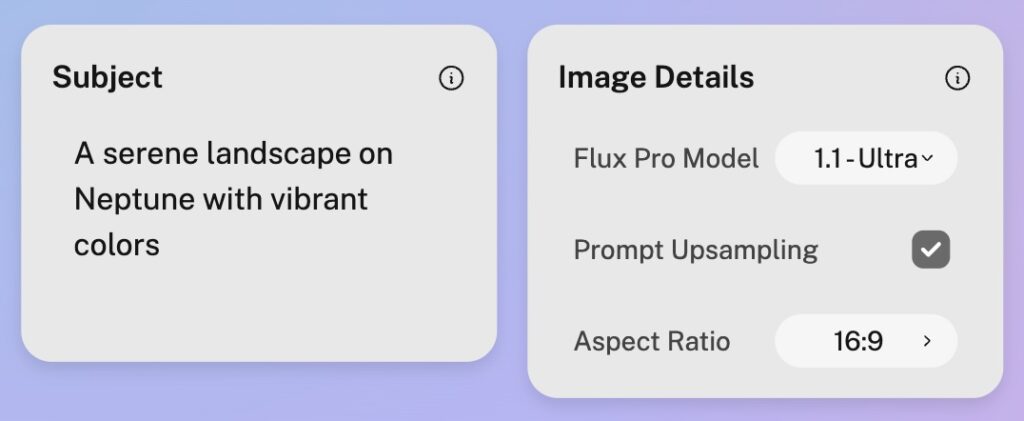
Step 5: Generating Your Base Image
- After entering your prompt, click on the smiley face icon to generate the image.
- Do the steps again and enter a new prompt to create Image 2 for the ending frame of the video.
- Once both images are complete, place the two images side by side on your canvas.
In this example, our ending frame is “A futuristic city on Neptune with glowing domes, floating vehicles, and colorful alien plants.”
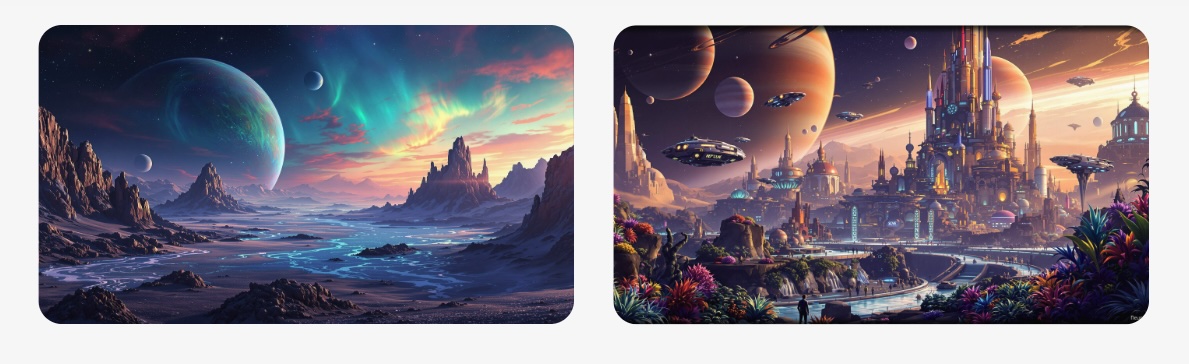
Step 6: Setting Up Video Start and End Keyframes
- Hover your mouse on Image 1 and select “Use in Flow” from option menu.
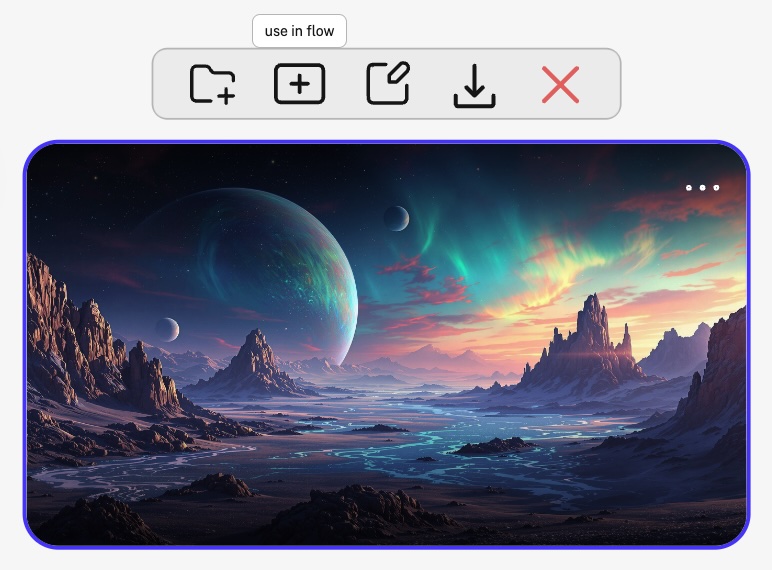
- Select Luma Video in the flow menu to transform your image into a video.
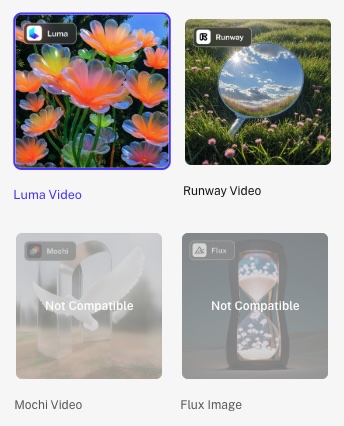
- Image 1 will appear in the “Start Keyframe” box.
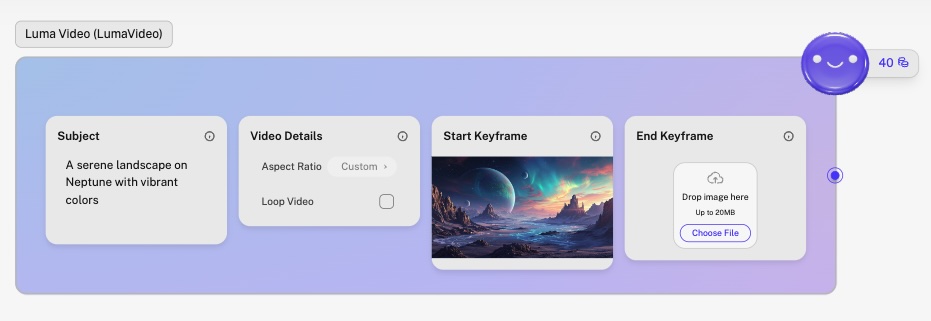
- On the right of the canvas, drag Image 2 from the Materials sidebar into the “End Keyframe” box.
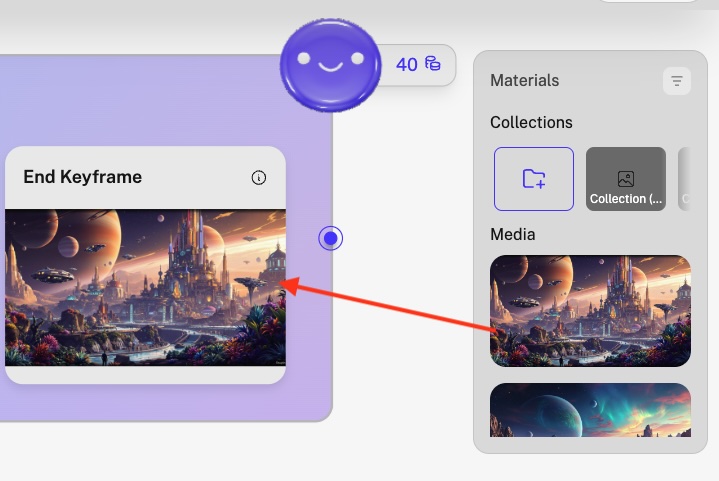
Step 7: Setting Up Video Transformation
- Input your video transformation prompt.
- The Aspect Ratio will be preselected as Custom.
“Start with a peaceful Neptune landscape with vibrant colors. Slowly reveal a glowing aurora and distant lights. Transition to a futuristic city with glowing domes, floating vehicles, and colorful plants swaying gently. End with the city alive under the shimmering aurora.”
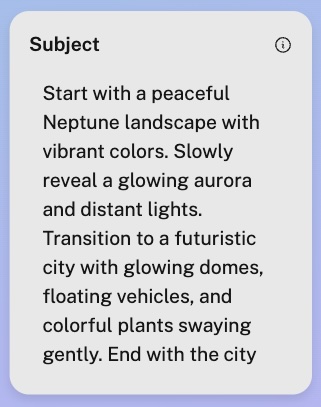
Step 8: Generating and Previewing Your Video
- Click on the happy face “Generate Video” to start creating your video.
- Wait for a few moments as Kaiber processes your request.
- Once generated, your video masterpiece is ready for viewing.
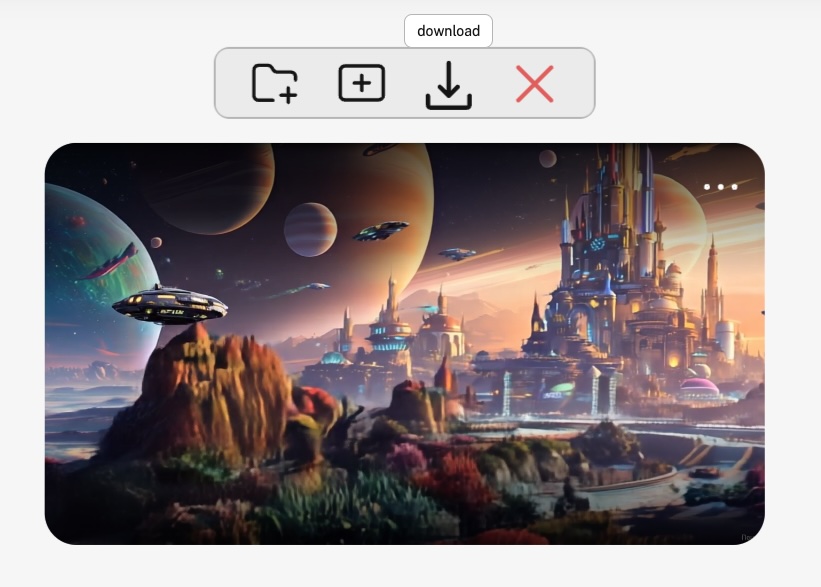
Step 9: Downloading Your Video
- If you like the results, hover over the video and click on “Download” to save your video.
Step 10: Managing Your Projects
- Access “My Videos” from the dashboard to view all created projects.
- Here, you can regenerate or edit existing videos as needed.
Frequently Asked Questions
What types of media can I upload to Kaiber Super Studio?
You can upload images in standard formats like JPEG or PNG, and videos in formats such as MP4.
Is there a cost associated with using Kaiber?
While there is a free trial, continued access requires a subscription plan starting at $5 per month.
Can I download my videos from Kaiber?
Yes, you can download generated videos from Kaiber after previewing them.
Helpful Resources
- AI Video Creation Techniques
- Advanced Prompting Strategies
- Kaiber User Community
- Video Production Tips
- Exploring AI Art Styles
Ready to start creating your own videos? Sign up for your free Kaiber AI account today by visiting this link.
Disclaimer: This article contains affiliate links; if you click on one of the product links, we may receive a small commission.