Descript AI is a comprehensive tool designed for audio and video editing.
It integrates advanced AI features to simplify tasks like transcription, voice cloning, and multi-track editing. Its core capabilities include:
- Transcription: Converts audio and video files into text with high accuracy. This makes it easier to edit the content directly through text manipulation.
- Overdub: Allows users to create realistic voice clones for seamless edits and voice adjustments.
- Editing Interface: Enables users to edit media by modifying text, similar to a word processor. Cutting, pasting, and deleting sections are intuitive and simple.
- Screen Recording: Captures high-quality screen recordings for tutorials or presentations, integrated directly into the editor.
- Collaboration: Provides a collaborative environment for teams to work together on projects in real-time.
Descript AI is a great resource for content creators, podcasters, and educators looking to streamline their editing processes.
Overview of Descript AI Voice Changer
The Descript AI Voice Changer is a feature that allows users to modify, enhance, or completely alter the voices in their audio and video projects.
It uses AI to transform a speaker’s voice, like adding pitch adjustment, effects, or replacing voices entirely with realistic synthetic voices.
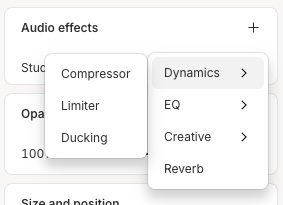
Use Cases
- Enhancing Voices:
- Improve the clarity and tone of recorded voices, making them sound more professional or polished.
- Adjust vocal characteristics like pitch or speed for a more engaging delivery.
- Correcting Mistakes:
- Fix pronunciation errors or misstatements without needing to re-record.
- Adjust the flow of speech, reducing pauses, filler words, or background noise.
- Adding Creative Effects:
- Apply creative voice effects like robotic or echo sounds for podcasts, audiobooks, or entertainment content.
- Modify the speaker’s voice to match different characters in storytelling or dubbing.
Capabilities and Limitations
Capabilities:
- Realistic Voice Transformation: The voice changer can seamlessly alter the speaker’s voice while retaining naturalness, making it suitable for professional-quality content.
- Voice Cloning (Overdub Integration): With voice cloning, users can generate new audio in the original speaker’s voice, enabling corrections or additions without re-recording.
- Diverse Effects Library: Provides a range of effects to modify voice characteristics, including pitch shifts and voice filters.
- Text-Based Edits: Users can modify the spoken content by editing the transcribed text, and the voice changer will apply these changes to the audio.
Limitations:
- Audio Quality: While effective for clear recordings, the voice changer may struggle with noisy or low-quality audio inputs, potentially causing artifacts or unnatural sounds.
- Voice Recognition: It works best with standard accents and pronunciations. It may have difficulty accurately transforming voices with strong accents or dialectal variations.
- Supported Languages and Accents: Primarily supports English with a variety of accents. Support for other languages may be limited and less accurate.
Limitations in Voice Modification:
- Realism of Altered Voices: Extreme alterations in pitch or speed can result in unnatural sounds. Subtle changes are more realistic.
- Context Sensitivity: The AI may not accurately interpret the context of speech for voice modifications, such as sarcasm, tone shifts, or emotional expression.
Descript AI Voice Changer is a powerful tool for enhancing and transforming voices, but users should be aware of its constraints, especially in cases involving complex audio inputs or non-standard accents.
Preparing for Voice Changing
Recording Quality
High-quality recordings are essential for achieving the best results with Descript AI’s voice changer.
Clear and crisp audio minimizes background noise and distortions, enabling the AI to accurately recognize and modify the voice.
Here’s how to ensure optimal recording quality:
- Mic Setup: Use a high-quality microphone and position it correctly. Maintain a consistent distance and angle from the microphone to avoid volume fluctuations. Consider using a pop filter to reduce plosive sounds.
- Environment: Record in a quiet space with minimal background noise. Use acoustic panels or soft furnishings to reduce echo and reverb. If possible, choose a room with good sound insulation.
- Speaker Clarity: Speak clearly and at a consistent pace. Avoid mumbling or speaking too quickly. Pauses and enunciation help the AI differentiate words and apply changes more effectively.
For more details on the importance of recording quality and best practices, visit Descript AI.
Segmenting Audio for Multiple Speakers
When working with multiple speakers in a project, it’s crucial to properly label and differentiate between them. This helps Descript identify and manage voice changes accurately.
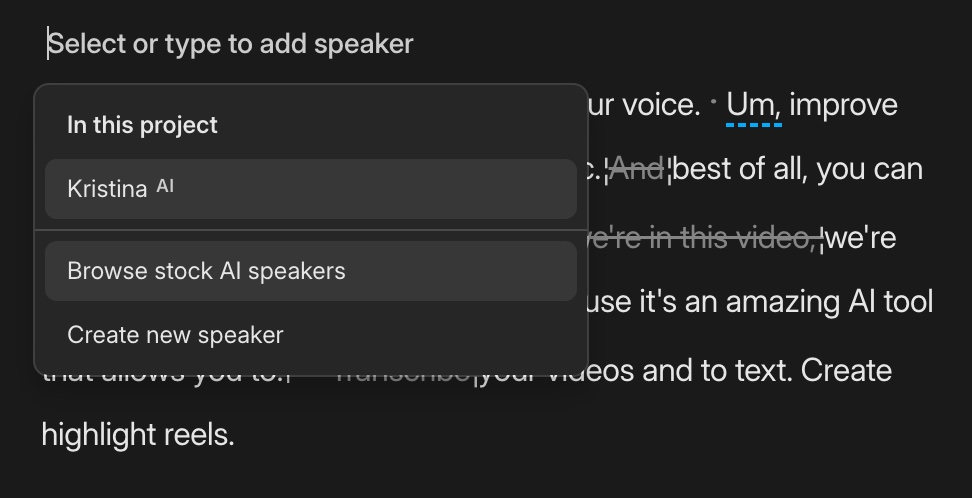
- Using Speaker Labels: During transcription, assign speaker labels to different voices. This helps Descript apply voice effects and edits to the correct speaker. You can create and manage labels within the editing interface.
- Markers: Use markers to denote speaker changes or important segments in your audio. This makes it easier to navigate through the project and apply specific effects where needed.
Learn more about how to effectively manage audio for multiple speakers by exploring Descript Video Editing.
For tutorials on setting up your environment for optimal screen recording and voice capture, refer to Descript Screen Recording.
Implementing Voice Changer for Multiple Speakers
Assigning Voice Profiles
To apply the voice changer effectively to multiple speakers, it’s crucial to create and manage unique voice profiles for each individual. This ensures that the modifications are consistent and tailored to each speaker’s identity.
- Creating and Applying Unique Voice Profiles: First, record a short sample of each speaker’s voice. Use this sample to generate a distinct voice profile in Descript AI. Each profile can be customized to reflect the speaker’s natural voice or an entirely new persona.
- Matching Voice Profiles to Speaker Labels: Once voice profiles are created, they can be linked to speaker labels within the Descript project. This allows the software to automatically apply the correct voice modifications as per the assigned labels, making the editing process smoother and more organized.
For a detailed guide on managing and editing podcasts with multiple speakers, visit How to Edit Podcasts with Descript AI.
Voice Modulation Options
Descript AI offers various voice modulation options to adjust pitch, tone, and speed, providing flexibility for different scenarios.
- Pitch Adjustments: Alter the pitch to create a higher or lower voice. This is useful for gender transformation or to change the age perception of the speaker.
- Tone and Speed: Adjust the tone for a more formal or casual voice delivery. Speed can be modified to slow down fast talkers or speed up slow speakers for a more dynamic presentation.
Demonstration of Different Scenarios:
- Formal vs. Casual Voice: A more formal tone can be applied for business presentations, while a casual tone works well for informal podcasts.
- Gender Transformation: Using pitch and tone adjustments, you can transform a male voice to sound more feminine and vice versa, depending on the project requirements.
Explore more on voice modulation and overdubbing techniques at Descript AI Overdub.
Editing and Fine-Tuning
After applying initial voice changes, it is important to fine-tune them based on context and the speaker’s intent to ensure the best results.
- Adjusting Voice Changes: Listen to the edited segments and make necessary tweaks. This might include subtle pitch adjustments or changes in speed to match the intended emotional tone or emphasis.
- Previewing and Comparing: Descript allows users to preview different versions of the voice changes. Compare these versions to select the most suitable one that aligns with the content and delivery style.
For more advanced editing tips and automating video editing using Descript, check out Descript AI for Video Creators: How to Automate Video Editing.
Advanced Techniques and Best Practices
Handling Overlapping Speech
Managing overlapping dialogues can be challenging, especially in multi-speaker projects. Here are some strategies to handle this effectively:
- Strategies for Managing Overlapping Dialogues:
- Isolate each speaker’s audio into separate tracks. This allows for independent editing and clearer distinction between voices.
- Use Descript’s transcript editor to manually adjust the timing of each speaker’s text-based edits. This can help in aligning dialogues more clearly without overlapping.
- Using Separate Tracks for Clarity:
Separate tracks make it easier to apply voice changes, adjust volume, and add effects independently for each speaker. This technique not only improves clarity but also helps in creating a more organized editing workflow.
For more tips on managing complex dialogues and improving clarity in your edits, refer to How to Edit Podcasts with Descript AI.
Custom Voice Creation
Creating custom voice models can add a unique touch to your projects, especially for characters or recurring personalities.
- Process of Creating Custom Voice Models:
- Start by recording a set of high-quality voice samples from the speaker. These samples should cover a range of vocal expressions, tones, and phonetic sounds.
- Upload these samples to Descript AI, where the AI will process and generate a custom voice model. This model can then be used to synthesize new content in the speaker’s voice, or to modify existing recordings.
- Importing External Voice Samples:
You can import voice samples from external sources to refine or expand a custom voice model. This is particularly useful for creating voice clones that match specific characteristics or for enhancing the naturalness of synthetic voices.
Learn more about custom voice creation and advanced overdubbing features in Descript AI Overdub.
Consistency Across Episodes
Maintaining a consistent sound quality and voice profile across multiple episodes is crucial for a cohesive listener experience.
- Ensuring Consistent Voice Profiles for Recurring Speakers:
- Use the same voice profiles and settings for each speaker in every episode. This includes maintaining consistent pitch, tone, and modulation settings.
- Save and reuse voice profiles from previous sessions to ensure uniformity in future projects.
- Maintaining a Cohesive Sound Experience:
- Keep the audio levels consistent across all episodes. This includes volume, noise reduction, and background sound levels.
- Apply the same audio effects and processing to each episode, ensuring that listeners experience a seamless transition from one episode to the next.
For a deeper understanding of maintaining consistency and automating editing tasks, explore Descript AI for Video Creators: How to Automate Video Editing.
Troubleshooting and Optimization
Common Issues
- Audio Artifacts and Distortions:
- Cause: These typically occur due to low-quality recordings, excessive noise reduction, or extreme voice modifications.
- Solution: Ensure high-quality recording environments and equipment. Avoid over-processing audio; use subtle adjustments in Descript’s voice changer settings. If artifacts persist, consider using external tools for noise reduction and cleanup before importing the audio into Descript.
- Incorrect Voice Assignments:
- Cause: This happens when the wrong voice profile is applied to a speaker, or when speaker labels are not correctly assigned.
- Solution: Double-check speaker labels and ensure each label is linked to the correct voice profile. If mistakes are found, reassign the correct profile and update the transcription to reflect these changes.
Tips for Improving Results
- Best Practices for Tweaking Voice Settings:
- Start with minimal adjustments to pitch and tone to maintain naturalness. Gradually increase changes if needed.
- Use the preview function frequently to compare the modified voice with the original, ensuring the edits do not sound too artificial.
- Save frequently used settings as presets for quick access in future projects.
- Utilizing External Tools for Additional Audio Processing:
- Use specialized software like Audacity or Adobe Audition for tasks like noise reduction, equalization, and dynamic range compression. This helps clean up audio before applying voice changes in Descript.
- Apply final mastering effects after voice changes are made in Descript to enhance the overall audio quality and consistency.
Use Cases and Examples
Case Studies
- Podcast with Guest Speakers:
Use Descript AI to differentiate between multiple speakers, applying unique voice profiles for each guest. This helps in creating a clear and distinct auditory experience for listeners. For remote recordings with varying audio quality, the voice changer can standardize the sound profile of each guest, making the overall production more cohesive. - Narrative Storytelling:
In storytelling, use the voice changer to bring characters to life by adjusting voices for different personas. This can include gender transformation, age changes, or adding unique vocal traits to make characters more compelling. - Dubbing and Translations:
For dubbing projects, Descript AI can be used to match the voice profile of a translated script to the original speaker’s characteristics, maintaining consistency in tone and delivery.
Real-World Applications
- Enhancing Educational Content:
Use voice modulation to make educational videos more engaging. Adjust the tone and pace to suit different age groups or learning styles. For multilingual education, Descript can help create consistent voiceovers in different languages. - Audiobooks:
Create distinct voice profiles for different characters in audiobooks, enriching the listening experience. Consistent voice profiles ensure that recurring characters maintain their unique sound across multiple books or chapters. - Character Voice Acting:
In animation or game development, Descript’s voice changer can generate various character voices from a single actor. This is useful for smaller productions where multiple character voices are needed without hiring additional voice actors.
Conclusion
Summary of Key Takeaways
- Overview of Descript AI Voice Changer:
Descript AI offers powerful voice changing and editing capabilities, allowing users to modify voices with realistic transformations such as pitch adjustments, voice cloning, and character creation. It is particularly useful for podcasting, narrative storytelling, and multilingual dubbing. - Preparation for Optimal Results:
High-quality recordings are crucial for effective voice changing. Use proper microphone setup, a quiet environment, and clear speech to ensure the best output. - Implementing Voice Changes for Multiple Speakers:
Assign distinct voice profiles to different speakers using speaker labels. This helps maintain clarity and consistency across projects. - Advanced Techniques:
Manage overlapping dialogues with separate tracks, create custom voice models for unique speaker identities, and maintain consistency across episodes by reusing voice profiles. - Troubleshooting and Optimization:
Address common issues like audio artifacts and incorrect voice assignments by ensuring proper setup and using external tools for additional processing. Optimize voice settings and utilize tools like Audacity for enhanced audio quality.
Future of Voice Changing Technology
The future of voice changing technology is promising, with potential advancements including:
- Enhanced Naturalness: Improved AI models will provide even more realistic voice transformations, reducing artifacts and increasing versatility.
- Multilingual Support: Expanded support for a broader range of languages and accents, enabling seamless voice transformations across different linguistic backgrounds.
- Real-Time Editing: As processing power and AI models advance, real-time voice editing and transformation during live recordings or streaming could become a standard feature.
To stay updated on these advancements, follow industry news, attend relevant webinars, and engage with Descript’s community resources.
Resources and Further Reading
- Official Descript Tutorials
- User Communities: Join the Descript user community on platforms like Reddit or Discord to share experiences and get support.
- Customer Support: For technical assistance, visit Descript’s support page or check out their FAQ section.
FAQs
1. How does Descript handle multiple speakers?
Descript uses speaker labels to differentiate between speakers. You can assign voice profiles to each speaker label, enabling customized voice changes for each individual.
2. Can I use Descript AI to clone voices for multiple characters?
Yes, Descript’s Overdub feature allows you to create multiple custom voice profiles. Each profile can represent a different character, which can be applied to text-based scripts.
3. How do I correct misassigned voice profiles in Descript?
Revisit the transcription editor, adjust the speaker labels, and reassign the correct voice profiles to the updated labels. This will apply the correct voice transformations to each speaker.
4. Can I edit overlapping dialogue in Descript?
Yes, you can manage overlapping dialogue by using separate tracks for each speaker. This helps in applying distinct edits and voice changes to each speaker independently.
5. What are the limitations of Descript AI’s voice changer?
While Descript offers powerful voice-changing features, it may struggle with heavily accented speech or low-quality audio. For best results, use high-quality recordings and moderate voice modifications.
Resources: