With over 460 million listeners globally, Podcasting is a booming industry. Quality editing is key to standing out from the crowd.
Descript AI makes this easier with a simple way to edit podcasts like you edit text.
In this guide, we’ll show you how to edit podcasts with Descript AI and create polished episodes in less time.
Table of Contents
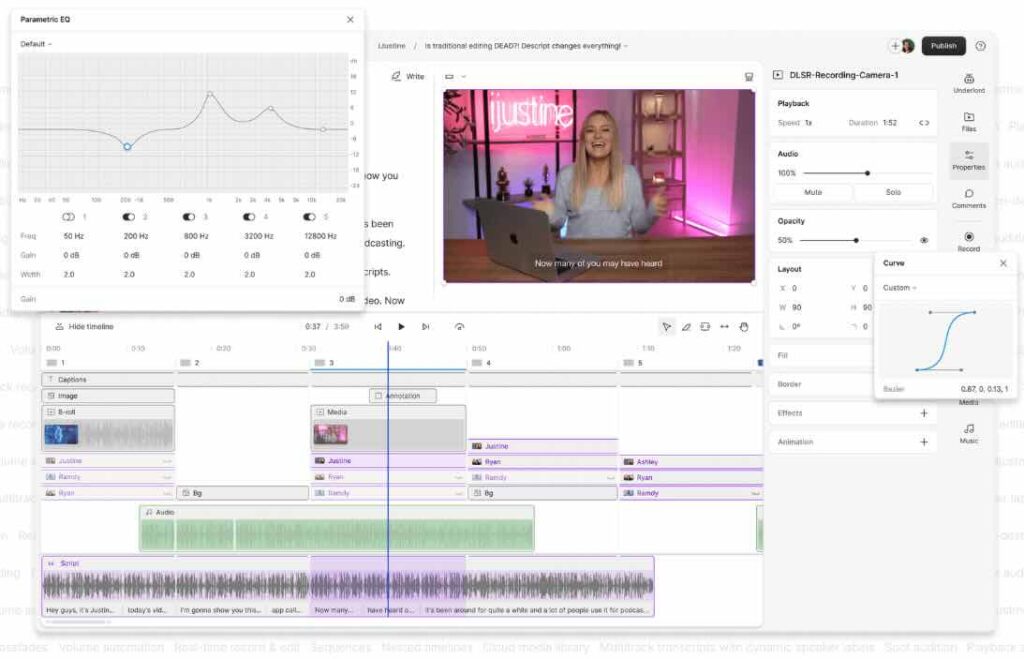
What is Descript AI?
Descript AI is a tool that uses artificial intelligence to simplify audio and video editing.
It’s allows podcasters to edit audio just like you edit text in a document.
The platform supports transcription, audio and video editing.
To learn more about to Descript platform, review our Descript AI Overview.
Get Started for Free with Descript AI
What features does Descript have?
Descript podcasting features include:
1. Text-Based Audio Editing
One of Descript’s standout features is its text-based editing.
After you upload your podcast recording, Descript automatically transcribes the audio into text.
You can then edit the audio by simply editing the transcript – deleting a word from the transcript also deletes that word from the audio.
2. Filler Word Removal
Descript’s filler word removal tool helps you get rid of those pesky “uhms” and “ahs” that can clutter your podcast.
With a few clicks, Descript identifies and removes these filler words, creating a cleaner and more professional sound.
3. Multitrack Editing
If your podcast has multiple hosts or guests, Descript’s multitrack editing lets you work on different audio tracks at the same time.
You can edit, adjust, or mute individual tracks, making it easier to balance audio levels and ensure clarity.
4. Studio Sound
Descript AI’s Studio Sound feature enhances the quality of your audio by reducing background noise and boosting the overall sound clarity.
This feature is useful for podcasters who record in less-than-ideal environments.
5. Overdub
Have you ever noticed an error in your podcast after recording, but don’t have time to re-record?
Descript’s Overdub feature lets you replace or add new words to your recording using a lifelike version of your voice.
Step-by-Step Guide to Editing Your Podcast with Descript AI
Now, let’s walk through a simple tutorial on how to edit a podcast using Descript AI.
Step 1: Upload Your Audio
- Start by uploading your podcast audio file to Descript. The platform supports various file formats, including MP3, WAV, and more.
- Descript will automatically transcribe your audio into text, which can take a few minutes depending on the length of your podcast.
Step 2: Edit the Transcript
Once the transcription is complete, you can begin editing.
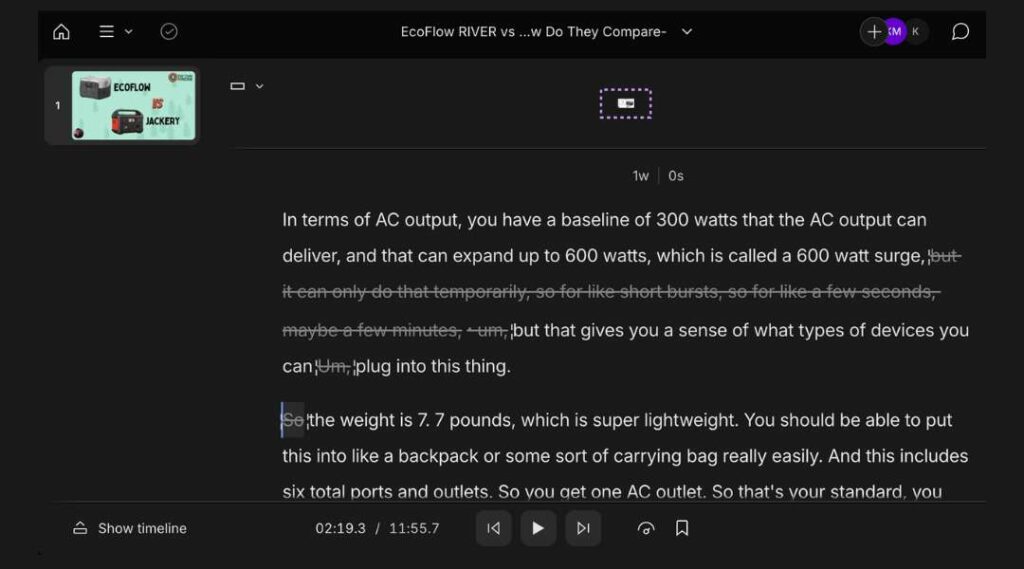
- To cut out mistakes or unnecessary parts of your podcast, simply highlight the text in the transcript and delete it.
- Descript will remove the corresponding audio from the file.
Step 3: Remove Filler Words
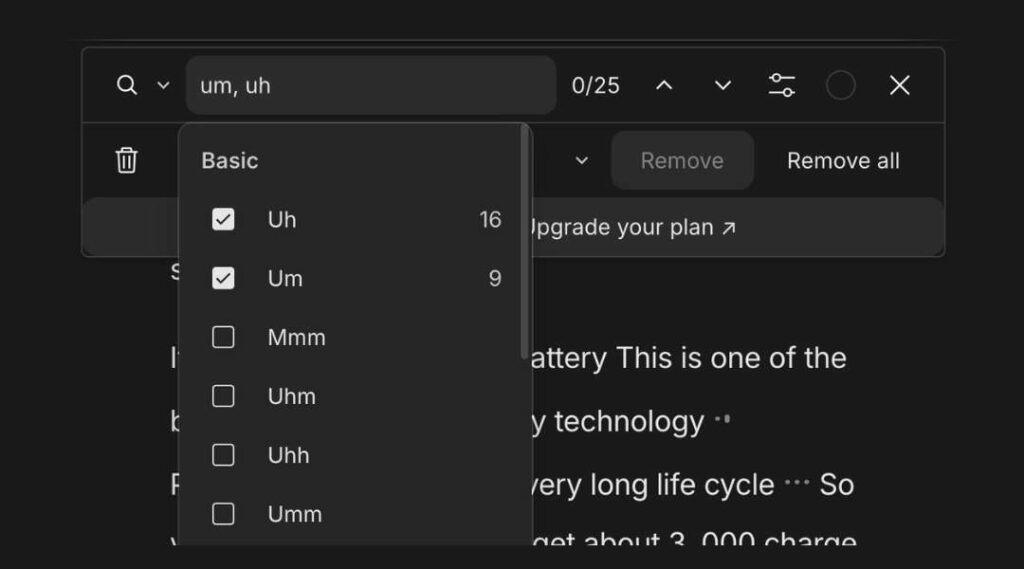
- Next, take advantage of the filler word removal feature. In the side panel, you’ll find a list of detected filler words (such as “uh” or “like”).
- Descript gives you the option to remove all filler words at once or review them individually before deletion.
Step 4: Enhance Audio with Studio Sound
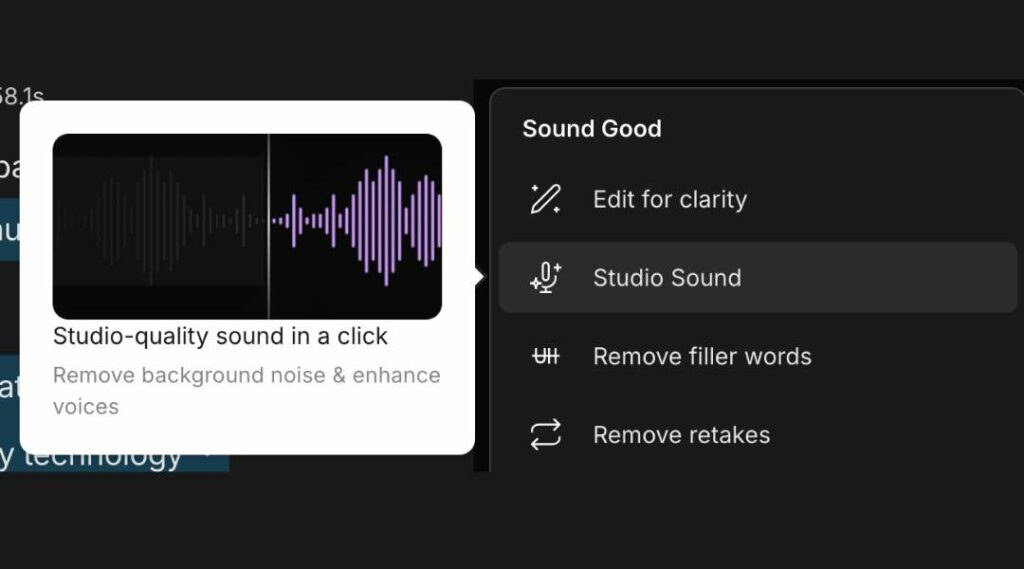
- Improve the overall quality of your podcast by using the Studio Sound feature.
- This will enhance the audio, reduce background noise, and give your podcast a more polished, professional sound.
Step 5: Add Music and Sound Effects
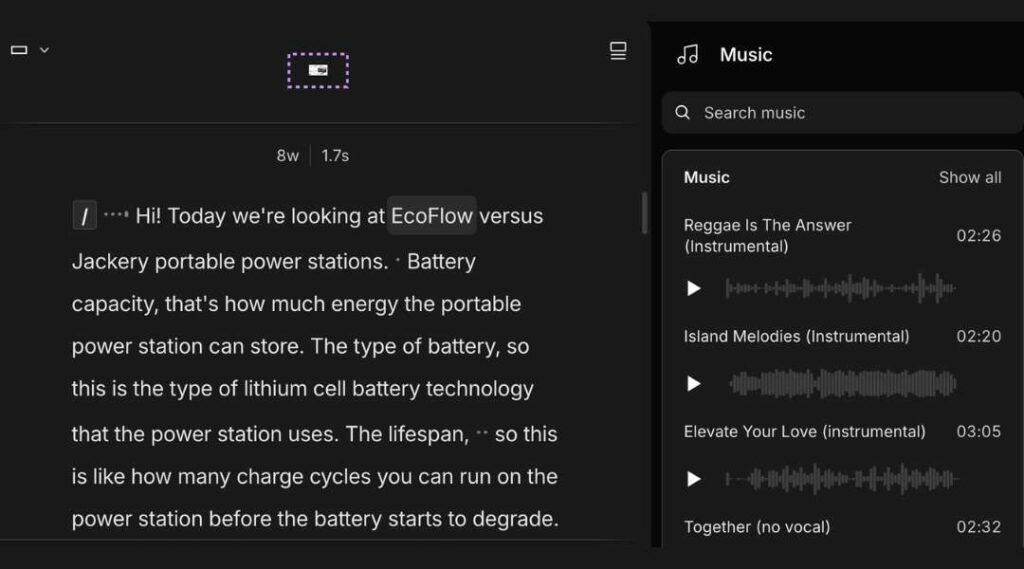
- Descript also allows you to add background music or sound effects.
- Drag and drop music files directly into your project, and adjust the volume and placement of these elements to match your podcast flow.
Step 6: Export Your Edited Podcast
- Once you’ve completed your edits, you can export the final audio file.
- Descript offers several export formats, making it easy to share your podcast with listeners on different platforms.
Plan Your Podcast with Descript: Brainstorm, Script, and Outline
Descript AI gives you pre-production tools to plan and organize your podcast content.
Here’s how you can use Brainstorm, Write a Script, and Write an Outline features in Descript.
1. Brainstorming Your Podcast Ideas
Descript AI helps you brainstorm podcast ideas. You can also share these ideas with your team, even if you’re working remotely to add notes, ideas, and comments in real-time.
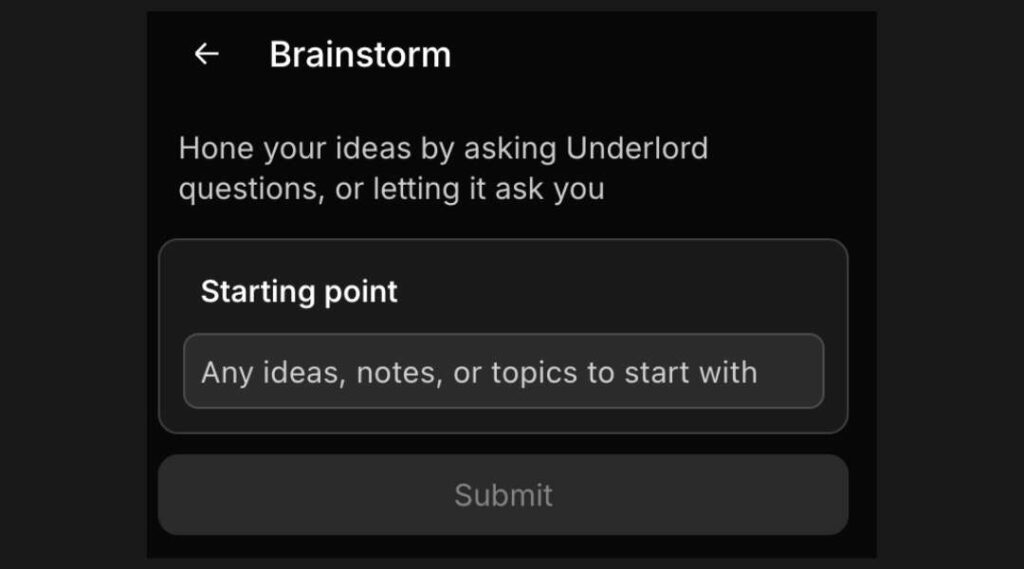
- Start by opening a new project in Descript.
- Use the text editor to jot down topic ideas, key points, or potential guests.
- Invite collaborators to the document to review and expand on your ideas.
2. Writing a Podcast Script
Writing a podcast script helps keep the conversation focused and ensures a smooth flow from one topic to another.
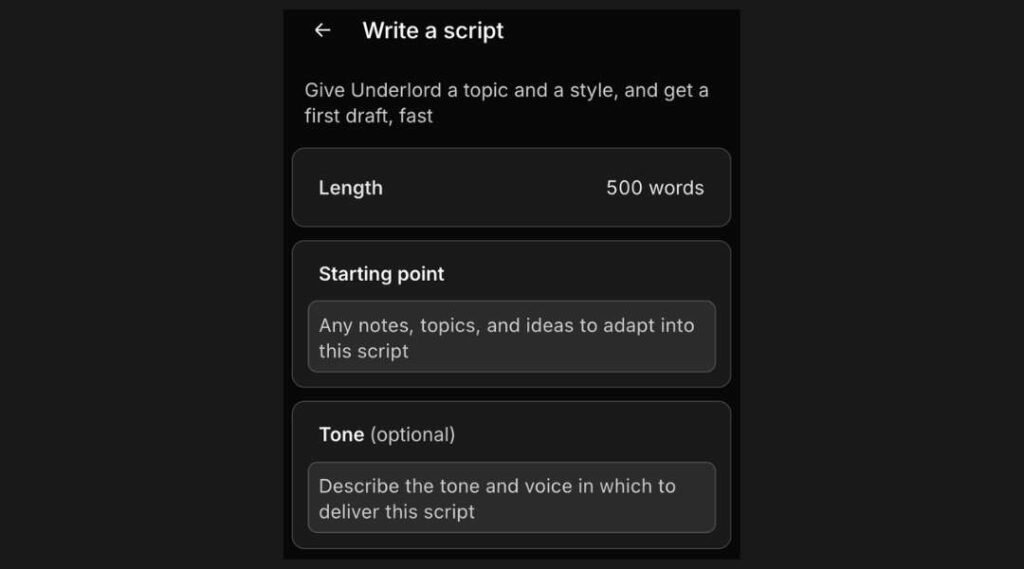
Descript makes this process simple:
- In your project, start a new Script by using the text editor to draft your podcast episode.
- You can create segments for introductions, transitions, and key talking points.
- Descript allows you to link these script segments directly to your podcast audio or video, making it easy to match the script to your recording.
- Use Descript’s transcription feature to convert previously recorded content into editable text, which can serve as part of your script.
3. Writing a Podcast Outline
Descript also offers tools to help you write an outline for your podcast.
An outline ensures that you cover all essential topics during your recording.
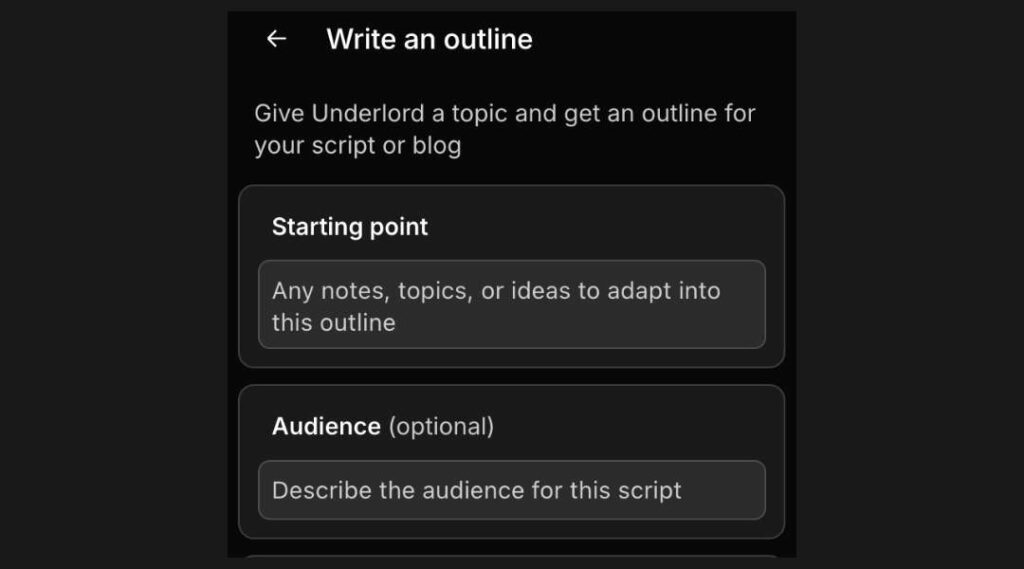
- Open the Descript text editor and start outlining your podcast. Use bullet points to list out the main sections of your episode.
- Add time markers or specific cues for when you want to bring in a certain guest or transition to a new segment.
- The outline can also be shared with your co-hosts or team members, allowing for easy collaboration.
Use Cases
Here are a few examples of how Descript can enhance your podcasting workflow:
- Solo Podcasters: Edit mistakes, remove background noise, and improve sound quality without needing a technical background.
- Multi-Host Shows: Sync and edit multiple audio tracks with ease, so that all voices are balanced.
- Interview-Based Podcasts: Use Overdub to correct interview errors or add missed points without having to do another recording session.
- Narrative Podcasts: Descript’s Studio Sound and multitrack editing helps you create polished audio compositions.
For more insight into how Descript can help with content, see Descript Video Editing or Screen Recording.
Final Thoughts
Editing podcasts with Descript AI makes the process faster and more intuitive, even for those with little editing experience.
With its powerful features like text-based editing, filler word removal, and Overdub, Descript is the perfect tool for podcasters looking to produce high-quality content.
Try it out and see how it transforms your podcasting workflow!
This article may contain affiliate links. If you make a purchase through these links, I may earn a commission at no additional cost to you. Your support helps me continue to create valuable content. Thank you!
Resources:
Fundamentals of Podcast Editing
Enhancing Podcast Audio Quality
AI Technologies in Podcast Production